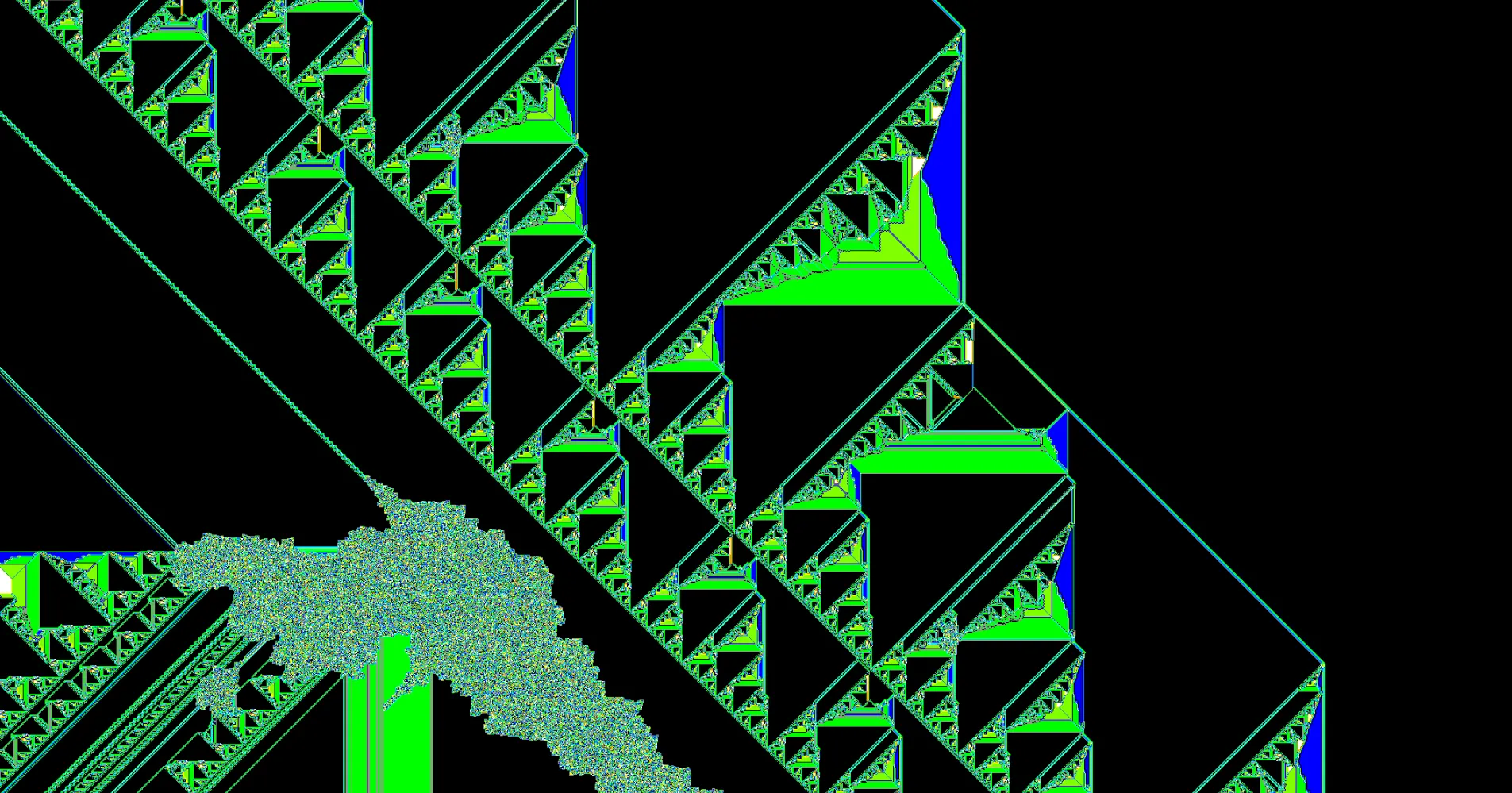
Python script for generating 2D n-state Langton's Ant animations
Last updated April 2, 2017
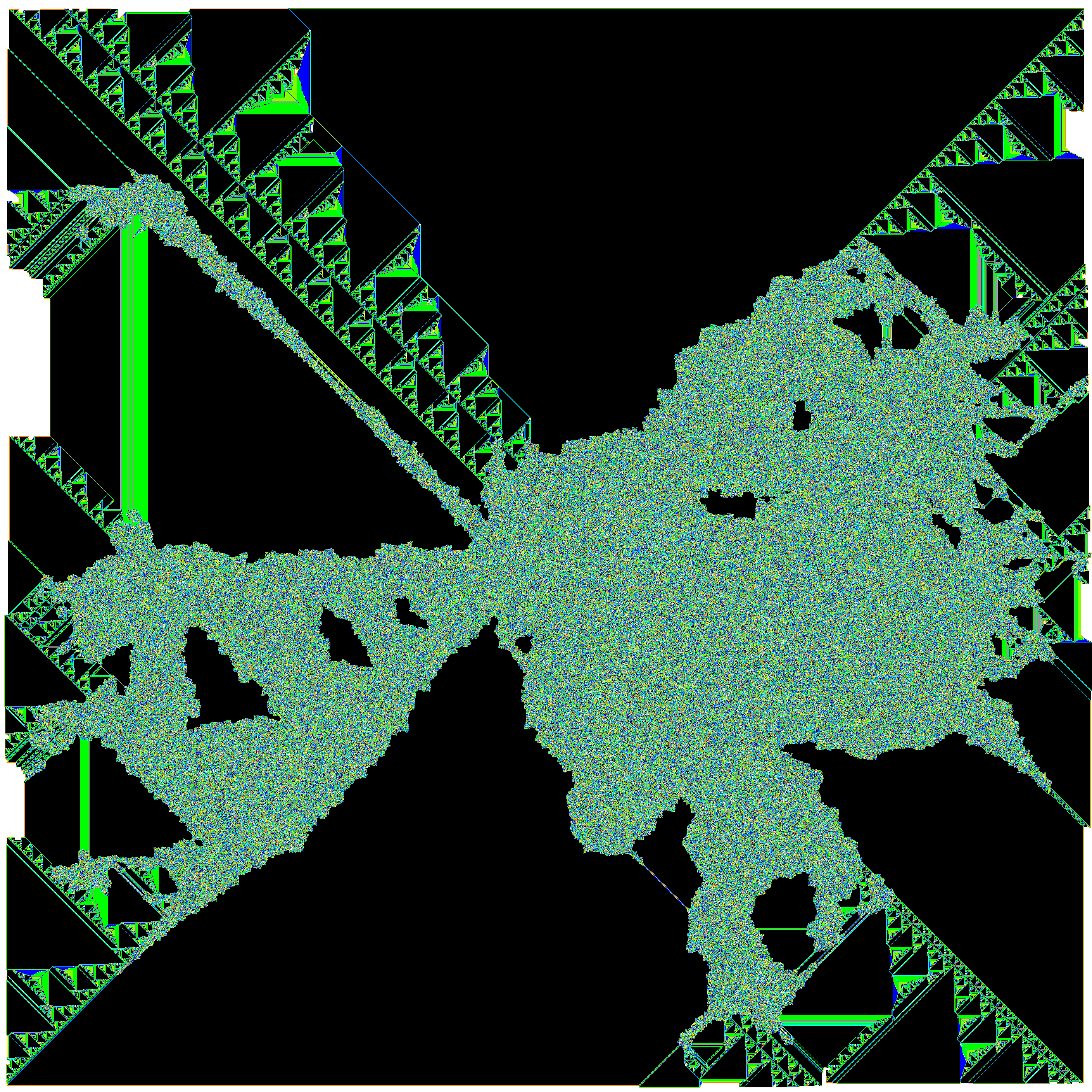
This is an old project that I would like to refactor. I'm copying the contents of this Jupyter notebook into this article with the jupyter nbconvert ants.ipynb --to markdown.
This notebook explores a type of Turing Machine known as termites. The first part is a script I wrote a few years ago when I was first learning Python. If you are new to learning Python, I suggest you give it a try before reading the script; there's a lot you will learn about flow control and data structures. My script is far from perfect and every time I come back to it there is an idiom I can add and areas that can be refactored and cleaned up. It generates images of 2-dimensional n-state termites on an $a$ x $b$ rectangular grid, or it can generate multiple images (frames) of a single termite as it grows to make a video. Here's an example of a termite animatino that I made using the script below:
The type of termite explored here is a modified version of a type of cellular automata known as Langton's Ant. Langton's Ant has a simple ruleset: an ant is placed on a 2-dimensional grid of 2-state cells (black or white) with a directional orientation. If the ant is on a black cell at $t=n$, the ant enters the cell on the immediate left at $t=n+1$ and the state of the cell it exits changes to white. If the state of the cell that the ant enters is white, the ant enters the cell immediately to the right and the cell it exits turns black. Around 11,000 steps, the ant enters a 'highway' which results in a repeated motion that moves the ant continually in one direction.
Instead of black and white cells, we can define $n$ number of states (colors) and assign any combination of $n$ instructions (eg. LRLLLRLLLRL). The script below generates generates an arbitrary number of ants. Each number in range(ants) is converted to binary and then 1s and 0s of the corresponding binary number represent the left and right turns for each individual ant. For example: bin(23) corresponds to a 5-state ant with the following rules: RLRRR. This method avoids generating isotropes (RLRRR is the same ant as LRLLL).
If record is set to True, one frame will be captured every frame_interval number of steps. These images can be converted into video easily with open-source programs like Blender.
The last part of the notebook attempts to use new methods from the latest version of scikit-learn (0.18.1) to cluster ants by their behavior: k-means (for clustering) and Isolation Forests (for detecting outliers).
import PIL
from PIL import Image
import random
import os
import sys
import pandas as pd
import numpy as np
import scipy
import matplotlib.pyplot as plt
from __future__ import print_function
from sklearn import cluster
import seaborn as sns
%matplotlib inline
#this script generates an image (or a series of images) for n-state 2D Langton's Ant cellular automaton.
#SETTINGS
#number of ants to run
ants = 65536
#ants = 100
#set record to True to record frames once every frame_interval steps
record = False
frame_interval = 5000
#Boolean for recording final image
record_final_image = False
#set scale to scale the resulting images in save_image(i) function
scale = 1
#set the length and width of the square image canvas
width = int(200)
length = int(200)
#initialize ant in the center of the grid
#grid contains length_width**2 cells
ant_pos = int((length*width)/2) + int(width/2)
#boolean to check if the ant touches the border (out of bounds)
oob = False
#number of steps that the ant will take on each walk
iterations = 100000
#for naming the image file below
number = str(iterations)
#set the direction of the ant's first step: 1 --> Right; -1 --> Left. Eliminates mirror images (isotropes) from dataset
direction = 1
#Ininitialize a blank square image
im1 = Image.new('RGBA', (width,length),'white')
#color selection
white = (255,255,255,255)
red = (255,0,0,255)
orange = (255,128,0,255)
yellow = (255,255,0,255)
yellow_green = (128,255,0,255)
green = (0,255,0,255)
teal = (0,255,255,255)
light_blue = (0,128,255,255)
blue = (0,0,255,255)
purple = (127,0,255,255)
black = (0,0,0,255)
grey = (150,150,150,255)
other = (40,100,50,255)
brown = (130,90,44,255)
pink = (244,114,208,255)
mauve = (118,96,138,255)
magenta = (216,0,115,255)
color_choices = [red, orange, yellow, light_blue, yellow_green, blue, purple, black, grey, green, teal, light_blue, other, brown, pink, mauve, magenta]
#convert an integer to binary and then convert
def num_to_string(num):
binary = bin(num)
moves = ""
for x in str(binary)[2:]:
if x == '1':
moves += "R"
else:
moves += "L"
return moves
#moves list includes all 16 length moves
#moves_list = [num_to_string(ant) for ant in range(32768,65536)]
#defines the list of strings that is used for the main loop bellow
moves_list = [num_to_string(ant) for ant in range(ants)]
#a list of the dictionaries to by passed into the pandas dataframe for later analysis
df_row_list = []
#dataframe object for later analysis
df = pd.DataFrame() #index=[0]
#functions for moving the postition of the ant right, left, up or down
def move_right():
global ant_pos
#move ant_pos one pixel to the right
ant_pos += 1
return ant_pos
def move_left():
global ant_pos
#move ant_pos one pixel to the left
ant_pos -= 1
return ant_pos
def move_up():
global ant_pos
#move ant_pos one pixel up
ant_pos += width
return ant_pos
def move_down():
global ant_pos
#move ant_pos one pixel down
ant_pos -= width
return ant_pos
def move(color,d):
global direction
while True:
#this part is a little confusing and may need to be rewritten
#it uses the current direction of the ant to determine the appropriate direction for the next turn
#breaks are used
if pix_list[ant_pos][2] == color and direction == width*d:
#set the color to the next color in the list, or loop back to the beginning of the list if the end has been reached
pix_list[ant_pos][2] = (color + 1) % len(pixel_colors)
#save the current postion of the ant
init = ant_pos
#move the ant
move_right()
#save the updated position of the ant
end = ant_pos
#calculate the new direction of the ant by taking the difference between end and init
direction = end - init
break
#same idea as above
elif pix_list[ant_pos][2] == color and direction == -1*width*d:
pix_list[ant_pos][2] = (color + 1) % len(pixel_colors)
init = ant_pos
move_left()
end = ant_pos
direction = end - init
break
#same idea as above
elif pix_list[ant_pos][2] == color and direction == 1*d:
pix_list[ant_pos][2] = (color + 1) % len(pixel_colors)
init = ant_pos
move_down()
end = ant_pos
direction = end - init
break
#same idea as above
elif pix_list[ant_pos][2] == color and direction == -1*d:
pix_list[ant_pos][2] = (color + 1) % len(pixel_colors)
init = ant_pos
move_up()
end = ant_pos
direction = end - init
break
break
#captures series of pixels used for generating images
def get_pix_series():
global pix_series
pix_series = []
for x in range(len(pix_list)):
for y in range(len(pixel_colors)):
if pix_list[x][2] == y:
pixel = pixel_colors[y]
pix_series.append(pixel)
#runs ant along the grid according to the moves (defined above) for the number of steps in iterations (defined above)
def run():
#variable the tracks the step number if the ant goes out of bounds
global oob
#converts moves string into a list of 0s and 1s; these numbers correspond to direction and are passed into the move() function
moves1 = [1 if x == 'R' else -1 for x in moves]
for step in range(iterations):
#exit the loop if the ant reaches the edge of the grid
if ant_pos < width or ant_pos % width == 0:
oob = step
return
#loop through the moves
for index, direction in enumerate(moves1):
try:
#remember the ant position
not_moved = ant_pos
#try to move the ant position
move(index,direction)
#check to see if the position was moved
if ant_pos != not_moved:
#set record to false in the settings to turn of frame recording
if record == True:
#records a new frame every frame_interval frame
if step % frame_interval == 0:
counter += 1
print("Generating frame number " + str(counter))
get_pix_series()
save_image(counter)
break
else:
continue
except:
#print("Out of bounds at step number " + str(step))
oob = step
return
def save_image(i):
#give access to the image instantiated at the beginning of the script
global im1
#fill blank image canvas with pix_series pixel data
im1.putdata(pix_series)
#to rescale the image, set the scale variable in settings and call resize on im1
im1.resize((scale*im1.size[0],scale*im1.size[1])).save('%s.png' % (moves))
#builds a dictionary to count pixels by color
def build_df_row():
colors_dict = {str(val): 0 for val, color in enumerate(pixel_colors)}
moves_dict = {'moves':moves}
last_step = {'last_step':oob}
row_dict = dict(colors_dict.items()+moves_dict.items()+last_step.items())
for x in pix_list:
pixel_color = str(x[2])
#print(pixel_color)
row_dict[pixel_color] += 1
return row_dict
#uncomment below to overwrite moves_list
#moves_list = ['LR', 'RRLR']
for _, moves in enumerate(moves_list):
oob = 0
dir_path = str(_)
#make a new directory for each new ant walk in walks based on the the walk number and navigate to that directory
if record == True:
#make a new directory to record frames for a give ant if record is set to true and that directory does not yet exist
if not os.path.isdir(dir_path):
os.makedirs(dir_path)
#otherwise just change into the directory
else:
os.chdir(dir_path)
#set ant at middle of grid
ant_pos = int((length*width)/2) + int(width/2)
#moves = len(moves)
pixel_colors = color_choices[:(len(moves))]
#defines an empty list of elements [x,y,0] where x amd y are the position 0 is the 0ht color in the color list (the base canvas color)
pix_list = []
for x in range(length):
for y in range(width):
a = [x,y,0]
pix_list.append(a)
#pix_series is a list of pixels that is passed into the put_data function to generate an image
pix_series = []
#counter keeps track of the frame number (if recording a series of images)
counter = 0
#run the ant
run()
#capture the final state of the grid with get_pix_series
get_pix_series()
#uncomment below to preview images for testing
#im1.putdata(pix_series)
#im1.resize((scale*im1.size[0],scale*im1.size[1])).show()
#build a dictionary with pixel counts
colors_dict = build_df_row()
row_df = pd.DataFrame(colors_dict, index=[0])
df = df.append(row_df, ignore_index=True)
if record_final_image == True:
os.chdir(os.path.expanduser('~/Documents/CA_1/imgs/'))
save_image(_)
os.chdir('../')
#summary
print(str(_), end=' ')
os.chdir(os.path.expanduser('~/Documents/CA_1/'))
df.to_csv('ants_hist_.csv', index=False)
Clustering
We now have a csv file where each row is a 16-state termite and the columns labeled 0 through 15 count the sum of pixels in each state (the different colors). With last_step we also track the last step reached in the event that the ant runs into the edge of the grid. This will be helpful in clustering ants that form highways in different groups from those that complete 100000 steps inside the 200 x 200 grid.
First let's read the csv into a pandas DataFrame and look at some of the data.
import PIL
from PIL import Image
import random
import os
import sys
import pandas as pd
import numpy as np
import scipy
import matplotlib.pyplot as plt
from __future__ import print_function
from sklearn import cluster
import seaborn as sns
%matplotlib inline
os.chdir(os.path.expanduser('~/Documents/CA_1/'))
df1 = pd.read_csv('ants_hist_.csv')
df1.shape
(32768, 18)
df1.sample(3)
| 0 | 1 | 10 | 11 | 12 | 13 | 14 | 15 | 2 | 3 | 4 | 5 | 6 | 7 | 8 | 9 | last_step | moves | |
|---|---|---|---|---|---|---|---|---|---|---|---|---|---|---|---|---|---|---|
| 25892 | 37741 | 212 | 135 | 148 | 135 | 152 | 119 | 115 | 176 | 168 | 129 | 182 | 155 | 130 | 162 | 141 | 0 | RRRLLRLRLLRLLRLL |
| 27264 | 35861 | 117 | 444 | 421 | 497 | 395 | 327 | 222 | 345 | 143 | 126 | 218 | 241 | 187 | 135 | 321 | 0 | RRRLRLRLRLLLLLLL |
| 10181 | 37202 | 300 | 177 | 130 | 150 | 148 | 124 | 156 | 191 | 217 | 234 | 217 | 162 | 200 | 222 | 170 | 0 | RLRLLRRRRRLLLRLR |
There are 32768 unique instructions for 16-state termites (2^16)/2 = 32768. Let's check to see how many of these are duplicates. We want to select only the state-counts and then call .drop_duplicates on that DataFrame.
df2 = df1.iloc[:,0:16]
df2.shape[0] - df2.drop_duplicates().shape[0]
1566
1566 of the 16-state termites. It might be helpful to remove these termites from the DataFrame before we cluster them.
unique_termites_index = df2.drop_duplicates().index
df = df1.loc[unique_termites_index,:]
df['steps_taken'] = [100000 if x==0 else x for x in df.last_step]
df['file_names'] = [x+'.png' for x in df.moves]
df['move_len'] = [len(x) for x in df.moves]
df.head()
| 0 | 1 | 10 | 11 | 12 | 13 | 14 | 15 | 2 | 3 | ... | 5 | 6 | 7 | 8 | 9 | last_step | moves | steps_taken | file_names | move_len | |
|---|---|---|---|---|---|---|---|---|---|---|---|---|---|---|---|---|---|---|---|---|---|
| 0 | 36381 | 584 | 36 | 32 | 41 | 85 | 179 | 174 | 1864 | 325 | ... | 45 | 45 | 32 | 31 | 37 | 0 | RLLLLLLLLLLLLLLL | 100000 | RLLLLLLLLLLLLLLL.png | 16 |
| 1 | 39857 | 44 | 4 | 0 | 6 | 0 | 0 | 4 | 27 | 17 | ... | 8 | 3 | 11 | 6 | 4 | 0 | RLLLLLLLLLLLLLLR | 100000 | RLLLLLLLLLLLLLLR.png | 16 |
| 2 | 39804 | 48 | 5 | 12 | 7 | 9 | 7 | 0 | 24 | 12 | ... | 11 | 9 | 7 | 20 | 5 | 0 | RLLLLLLLLLLLLLRL | 100000 | RLLLLLLLLLLLLLRL.png | 16 |
| 3 | 37223 | 346 | 70 | 97 | 89 | 122 | 100 | 124 | 1150 | 216 | ... | 85 | 83 | 61 | 60 | 55 | 0 | RLLLLLLLLLLLLLRR | 100000 | RLLLLLLLLLLLLLRR.png | 16 |
| 4 | 39678 | 76 | 22 | 16 | 17 | 8 | 1 | 2 | 47 | 17 | ... | 31 | 14 | 15 | 26 | 11 | 0 | RLLLLLLLLLLLLRLL | 100000 | RLLLLLLLLLLLLRLL.png | 16 |
5 rows × 21 columns
df.index = df.file_names
Here's a quick look at the distribution of the base canvas color (red in the images below) over all of the unique termites.
x = '0'
sns.set_style('whitegrid')
plt.figure(figsize=(12,4))
df[(df[x]>0)][x].hist(bins=250)
plt.xlabel('Count of Cells in state 0')
plt.ylabel('Count')
plt.title('Histogram Showing Termite Count by number of cells in state 0')
<matplotlib.text.Text at 0x116dee10>
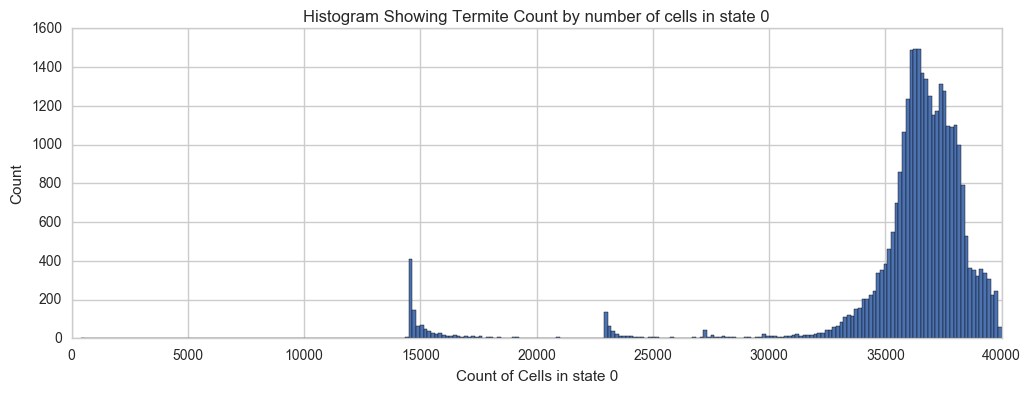
df.shape
(31202, 21)
Now we can prepare a DataFrame that we will feed in to the clustering model. We will take only the pixel counts and the total number of steps taken.
X = df[df.move_len==16].iloc[:,[0,1,2,3,4,5,6,7,8,9,10,11,12,13,14,15,18]]
X.columns
Index([u'0', u'1', u'10', u'11', u'12', u'13', u'14', u'15', u'2', u'3', u'4',
u'5', u'6', u'7', u'8', u'9', u'steps_taken'],
dtype='object')
Most of the termites completed all 100000 steps within the grid boundries.
X[X.steps_taken==100000].steps_taken.count()
29955
Here'a a histogram of the steps taken by ants that took less than 100000 steps.
X[X.steps_taken<100000].steps_taken.hist()
plt.title('Histogram of steps_taken for termites that stayed in bounds')
plt.xlabel('steps_taken')
plt.ylabel('Count')
<matplotlib.text.Text at 0x18aa3a58>
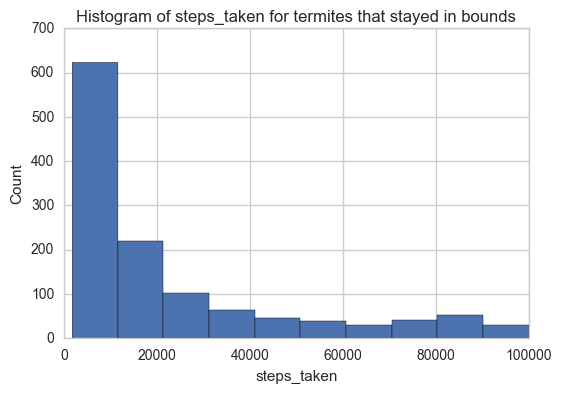
Here's another look at the distribution of cells in state 3 over all termites:
x = '3' #other intereting states: 1, 7, 11, 15
sns.set_style('whitegrid')
#plt.figure(figsize=(12,8))
df[(df[x]>0)][x].hist(bins=100)
plt.xlabel('Count of Cells in state 3')
plt.ylabel('Count (termites)')
plt.title('Histogram Showing Termite Count by number of cells in state 3')
<matplotlib.text.Text at 0x15ba6630>
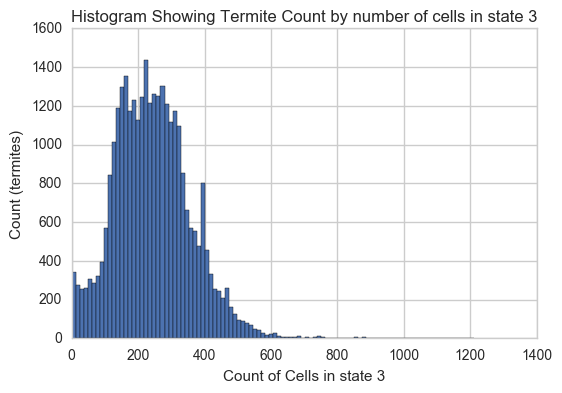
X.shape
(31202, 17)
To cluster the different termites, we can use an unsupervised learning method called clustering. It is "unsupervised" because I don't explicitly tell the model what types termites should be grouped together. Instead, we will tell the model how many different clusters there are. Of course, I really don't know how many clusters there should be. I do know from looking at the results that there seem to be many different types of behavior, patterns, sizes and other characteristics. We significantly reduce the complexity of clustering task by training the model on the count of pixels by what state the are in. I'm sure that the model won't be able to pick up on all of the nuances that humans can detect by looking at the images, but I have a feeling that it should be able to do a fairly good job. After we take a look at the individual clusters, we can try to find an optimal number of clusters by minimizing the total number of outliers of all the clusters. Here's an interesting paper on integrated clustering and outlier detection.
Here's how we set up the clustering model. For the numebr of clusters, let's start with 75.
k_means = cluster.KMeans(n_clusters=75, random_state=1)
k_means.fit(X, y=None)
KMeans(algorithm='auto', copy_x=True, init='k-means++', max_iter=300,
n_clusters=75, n_init=10, n_jobs=1, precompute_distances='auto',
random_state=1, tol=0.0001, verbose=0)
Then we add the cluster number to each termite:
X['clusters'] = k_means.labels_
Here's the breakdown of clusters by number of termites in each cluster:
plt.figure(figsize=(12,4))
plt.bar(X.clusters.value_counts().index, X.clusters.value_counts())
plt.xlabel('Cluster Number')
plt.ylabel('Count')
plt.title('Termite count by cluster')
<matplotlib.text.Text at 0x15c4c358>
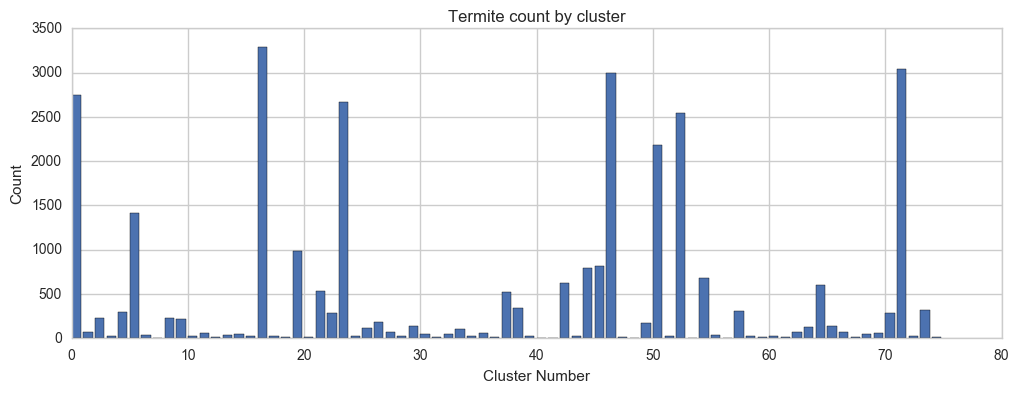
And here is a list of the data shown above:
for x, y in zip(X.clusters.value_counts().index, X.clusters.value_counts()): print(' || cluster_num: ' + str(x) , 'count: ' + str(y), end=' ')
|| cluster_num: 16 count: 3293 || cluster_num: 71 count: 3036 || cluster_num: 46 count: 2993 || cluster_num: 0 count: 2752 || cluster_num: 23 count: 2667 || cluster_num: 52 count: 2540 || cluster_num: 50 count: 2185 || cluster_num: 5 count: 1412 || cluster_num: 19 count: 987 || cluster_num: 45 count: 816 || cluster_num: 44 count: 791 || cluster_num: 54 count: 686 || cluster_num: 42 count: 625 || cluster_num: 64 count: 603 || cluster_num: 21 count: 534 || cluster_num: 37 count: 518 || cluster_num: 38 count: 345 || cluster_num: 73 count: 315 || cluster_num: 57 count: 314 || cluster_num: 4 count: 302 || cluster_num: 22 count: 291 || cluster_num: 70 count: 285 || cluster_num: 8 count: 225 || cluster_num: 2 count: 224 || cluster_num: 9 count: 218 || cluster_num: 26 count: 182 || cluster_num: 49 count: 178 || cluster_num: 65 count: 138 || cluster_num: 29 count: 137 || cluster_num: 63 count: 123 || cluster_num: 25 count: 122 || cluster_num: 33 count: 105 || cluster_num: 1 count: 74 || cluster_num: 66 count: 71 || cluster_num: 27 count: 70 || cluster_num: 62 count: 66 || cluster_num: 69 count: 58 || cluster_num: 35 count: 56 || cluster_num: 11 count: 55 || cluster_num: 68 count: 54 || cluster_num: 14 count: 51 || cluster_num: 32 count: 49 || cluster_num: 30 count: 45 || cluster_num: 55 count: 38 || cluster_num: 6 count: 35 || cluster_num: 13 count: 34 || cluster_num: 43 count: 30 || cluster_num: 60 count: 30 || cluster_num: 58 count: 30 || cluster_num: 24 count: 29 || cluster_num: 39 count: 26 || cluster_num: 51 count: 25 || cluster_num: 3 count: 24 || cluster_num: 28 count: 24 || cluster_num: 15 count: 23 || cluster_num: 72 count: 23 || cluster_num: 17 count: 22 || cluster_num: 10 count: 22 || cluster_num: 34 count: 21 || cluster_num: 74 count: 20 || cluster_num: 36 count: 20 || cluster_num: 61 count: 19 || cluster_num: 31 count: 17 || cluster_num: 20 count: 13 || cluster_num: 18 count: 12 || cluster_num: 67 count: 12 || cluster_num: 12 count: 11 || cluster_num: 47 count: 11 || cluster_num: 59 count: 10 || cluster_num: 53 count: 8 || cluster_num: 7 count: 6 || cluster_num: 41 count: 6 || cluster_num: 40 count: 6 || cluster_num: 48 count: 3 || cluster_num: 56 count: 1
cluster_dict = {x: y for x, y in zip(X.clusters.value_counts().index, X.clusters.value_counts())}
Now let's have a look at some of the termite clusters. We can use matplotlib and PIL to display multiple images using subplots.
#variables to manage the arrangement and spacing of cluster images
total = 0
rows = 0
im_length = 0
#set variables for cluster images based on cluster size
def set_spacing(files):
global total
global rows
global im_length
#columns = 6
total = len(files)
extras = len(files) % 6
if extras > 0:
total += (6 - extras)
rows = total/6.
im_length = rows*(20/9.)
#use matplotlib to show images loaded with PIL
def show_images(cluster_num, samples = 0, files_bool=False, files=None):
if files_bool==True:
files1 = np.random.choice(files.index, min(files.shape[0], samples), replace=False)
if (samples == 0) & (files_bool==False):
files1 = X[X.clusters==cluster_num].index
if (samples > 0) & (files_bool==False):
files1 = np.random.choice(X[X.clusters==cluster_num].index, min(cluster_dict[cluster_num],samples), replace=False)
set_spacing(files1)
plt.figure(figsize = (14,im_length))
os.chdir(os.path.expanduser('~/Documents/CA_1/imgs/'))
for num, x in enumerate(files1):
img = PIL.Image.open(x)
plt.subplot(rows,6,num+1)
plt.title(x.split('.')[0])
plt.axis('off')
plt.imshow(img)
print('Cluster #' + str(X.ix[x].clusters) + ' -- Cluster Total: ' + str(cluster_dict[X.ix[x].clusters]))
show_images(16, samples=12)
Cluster #16 -- Cluster Total: 3293
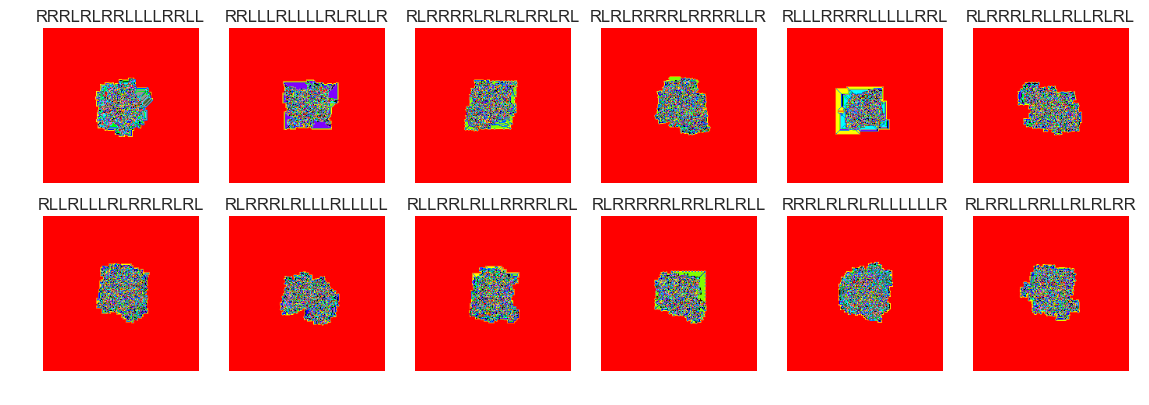
show_images(46, samples=12)
Cluster #46 -- Cluster Total: 2993
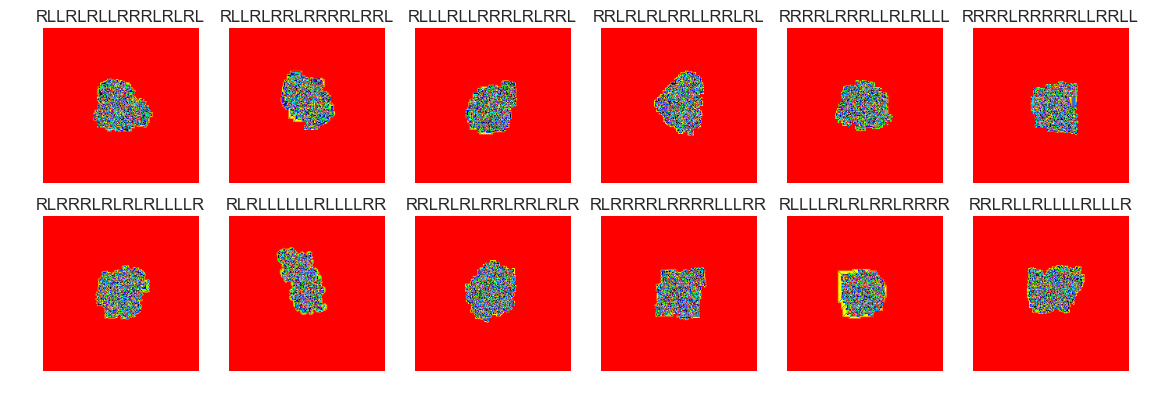
show_images(51, samples=12)
Cluster #51 -- Cluster Total: 25
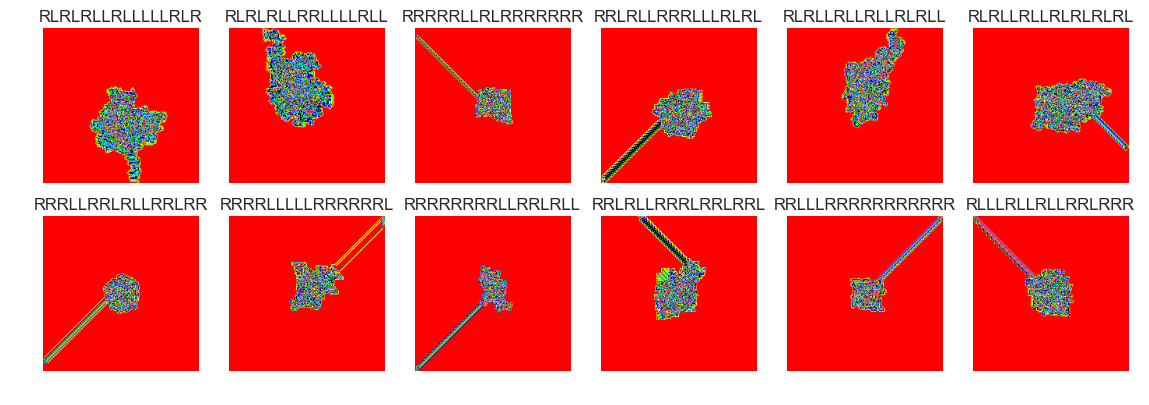
show_images(18, samples=12)
Cluster #18 -- Cluster Total: 12
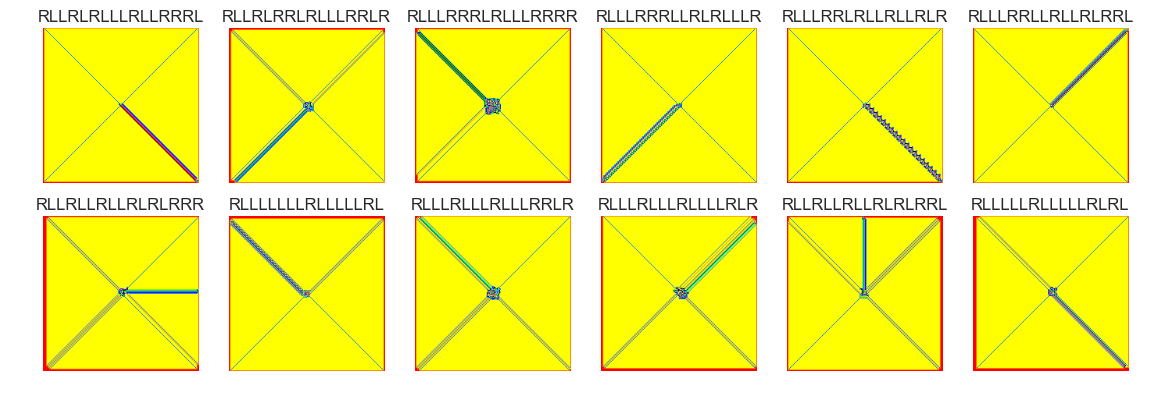
show_images(4, samples=12)
Cluster #4 -- Cluster Total: 302
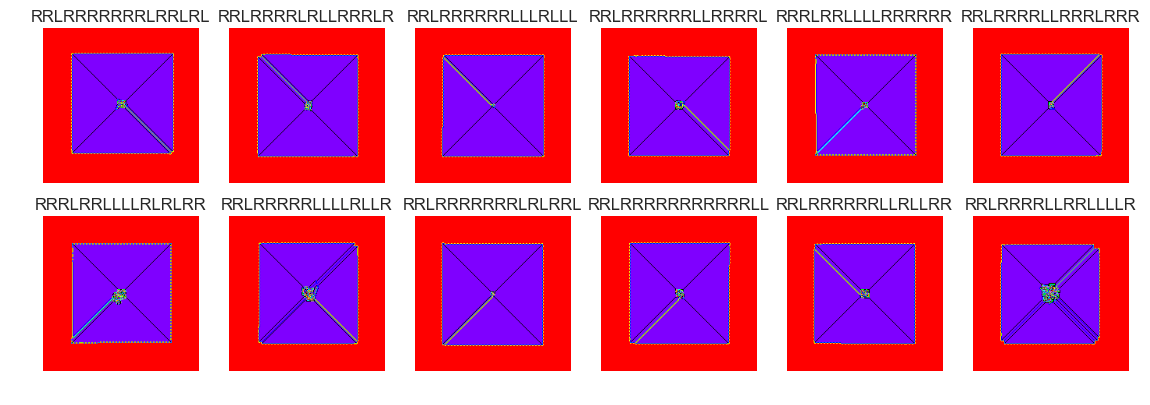
show_images(5, samples=12)
Cluster #5 -- Cluster Total: 1412
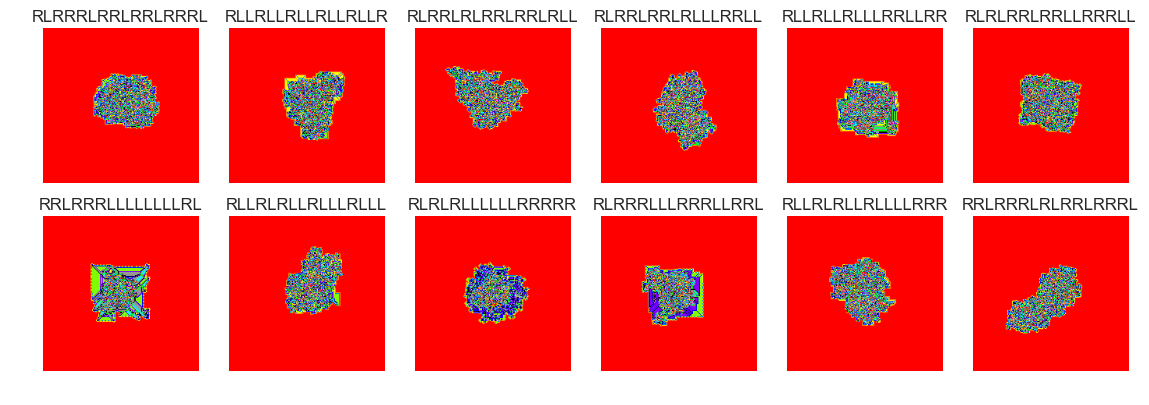
show_images(6, samples=12)
Cluster #6 -- Cluster Total: 35
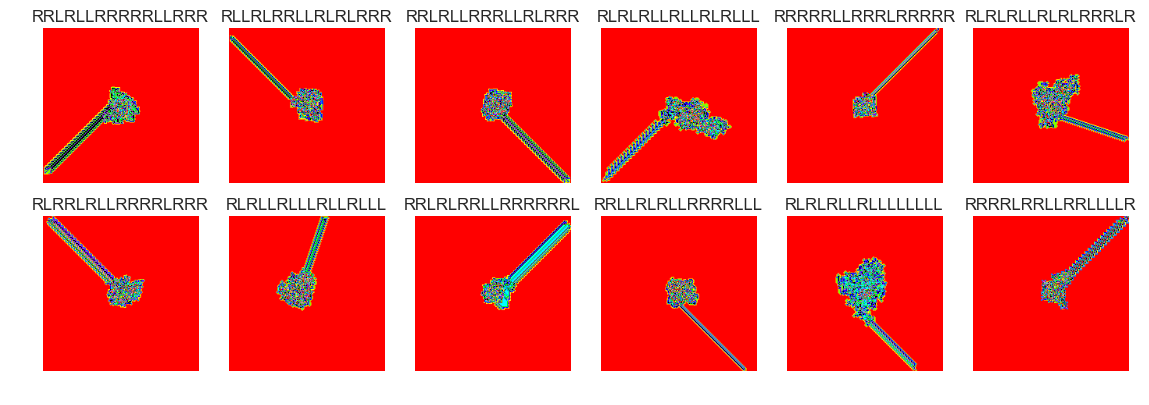
show_images(9, samples=12)
Cluster #9 -- Cluster Total: 218
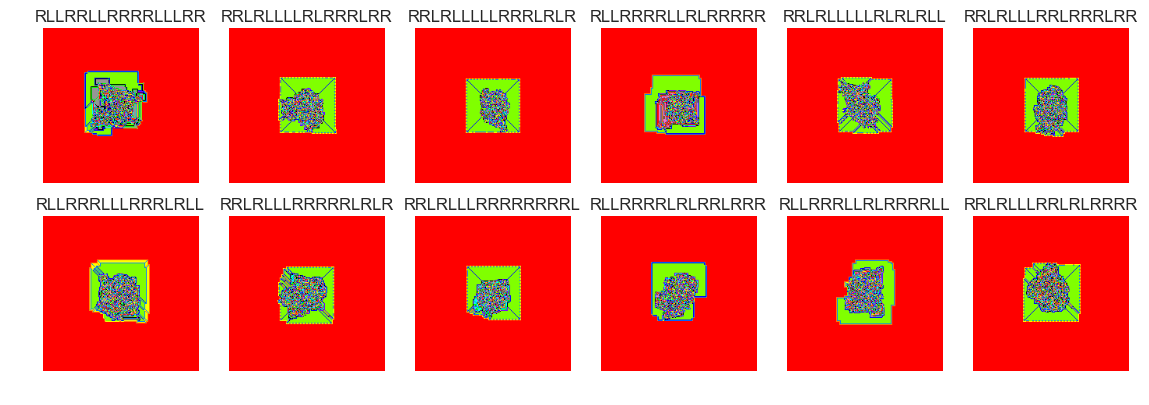
show_images(12, samples=12)
Cluster #12 -- Cluster Total: 11
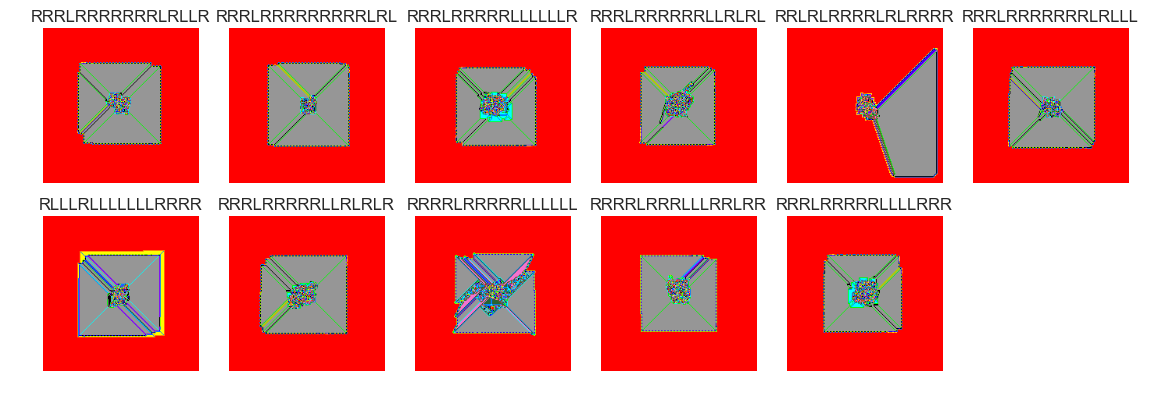
The next four cluster samples are the largest clusters:
show_images(30, samples=12)
Cluster #30 -- Cluster Total: 45
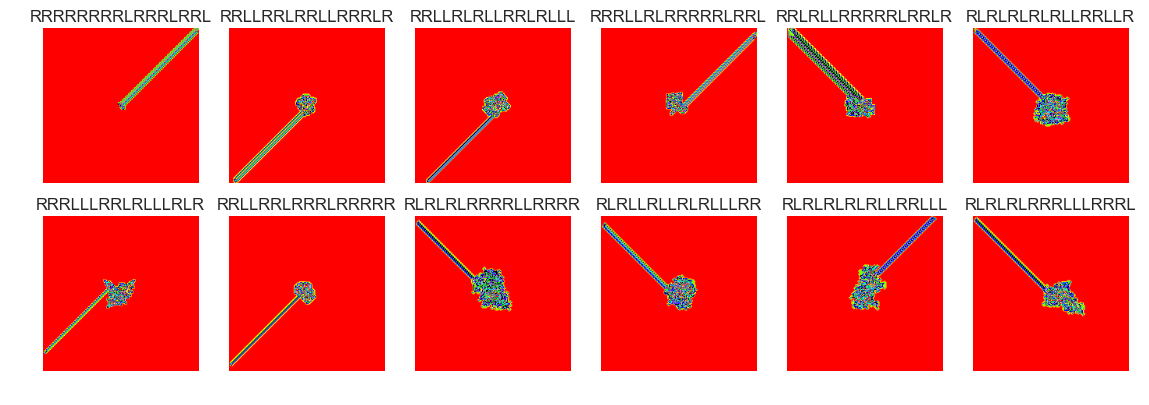
show_images(30, samples=12)
Cluster #30 -- Cluster Total: 45
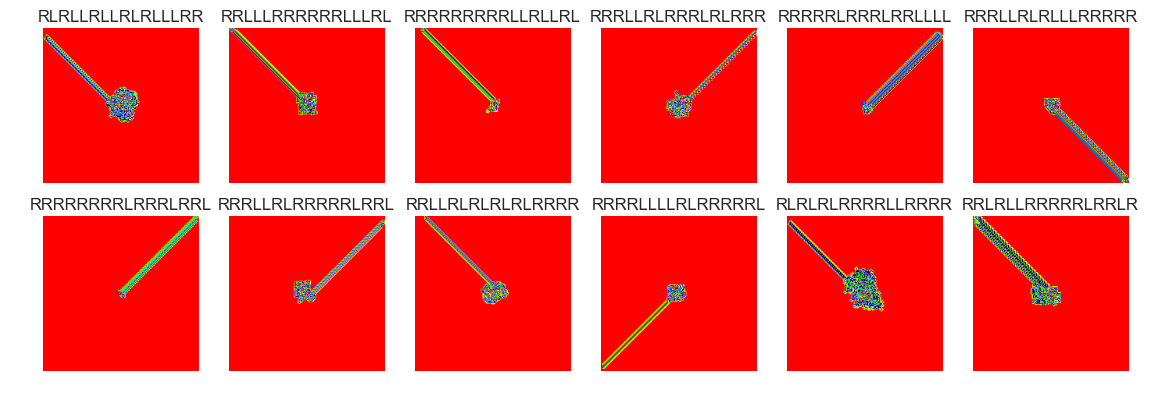
show_images(0, samples=12)
Cluster #0 -- Cluster Total: 2752
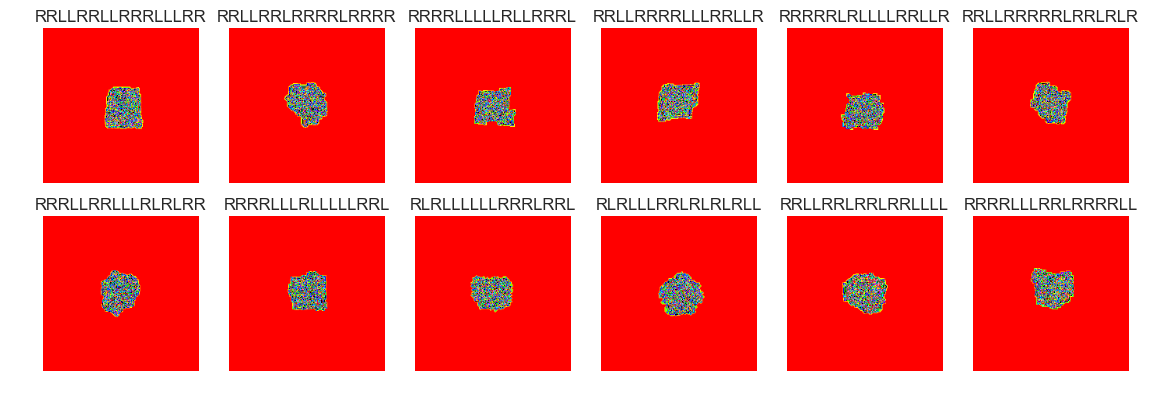
show_images(30, samples=15)
Cluster #30 -- Cluster Total: 45

show_images(63, samples=12)
Cluster #63 -- Cluster Total: 123
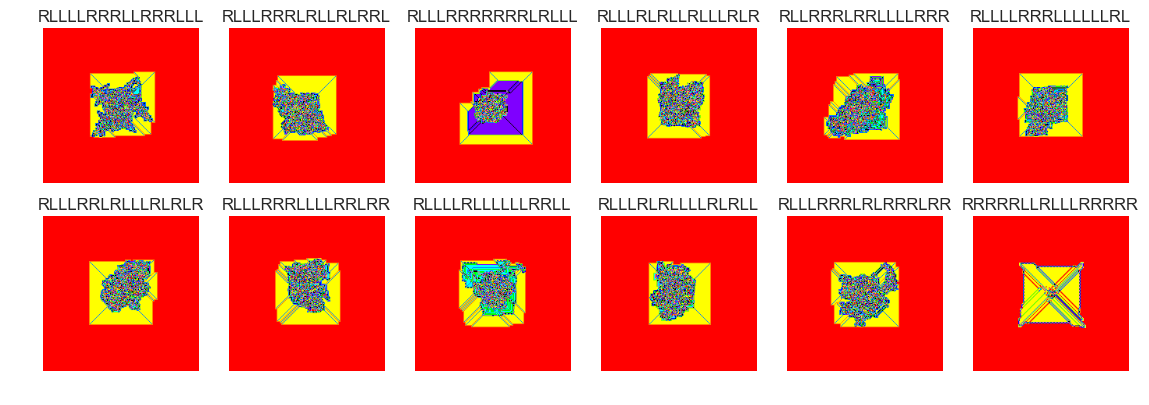
show_images(60, samples=12)
Cluster #60 -- Cluster Total: 30
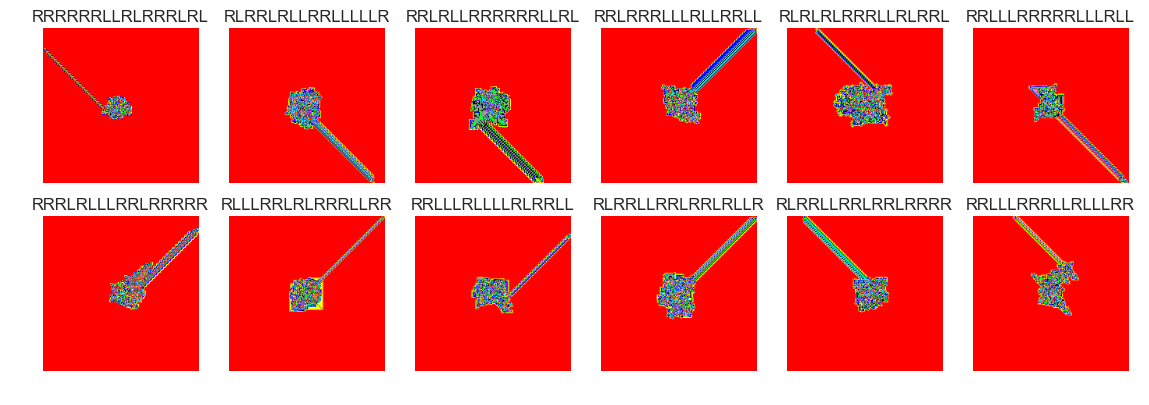
show_images(59, samples=12)
Cluster #59 -- Cluster Total: 10
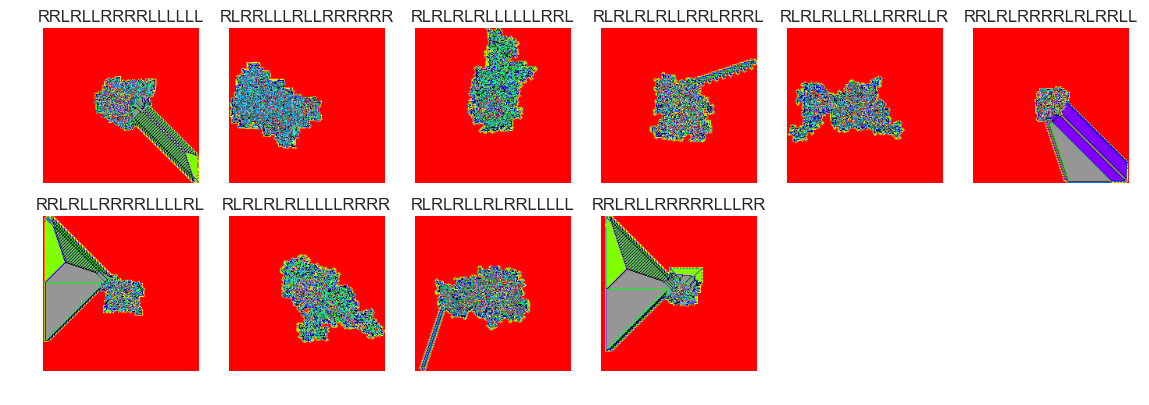
show_images(57, samples=12)
Cluster #57 -- Cluster Total: 314
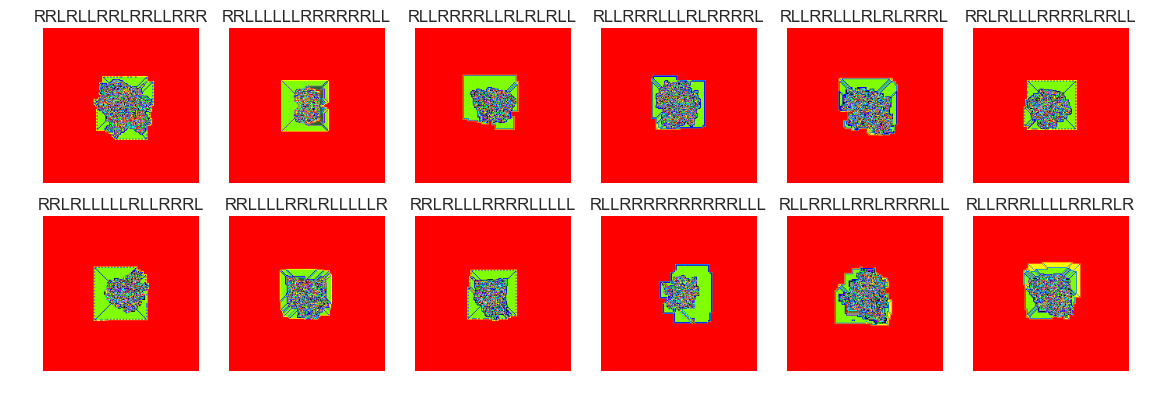
show_images(56, samples=12)
Cluster #56 -- Cluster Total: 1
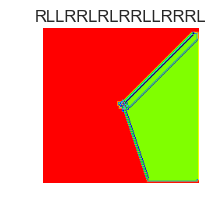
show_images(55, samples=12)
Cluster #55 -- Cluster Total: 38
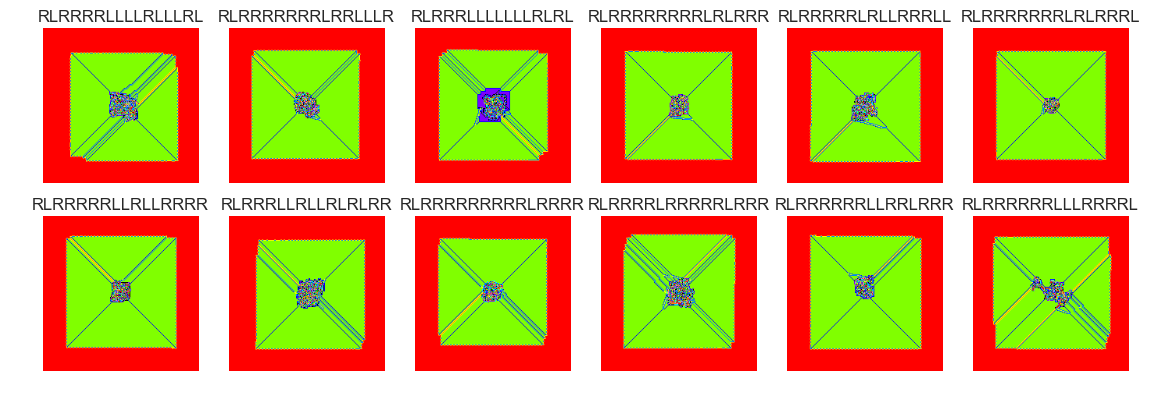
show_images(54, samples=12)
Cluster #54 -- Cluster Total: 686
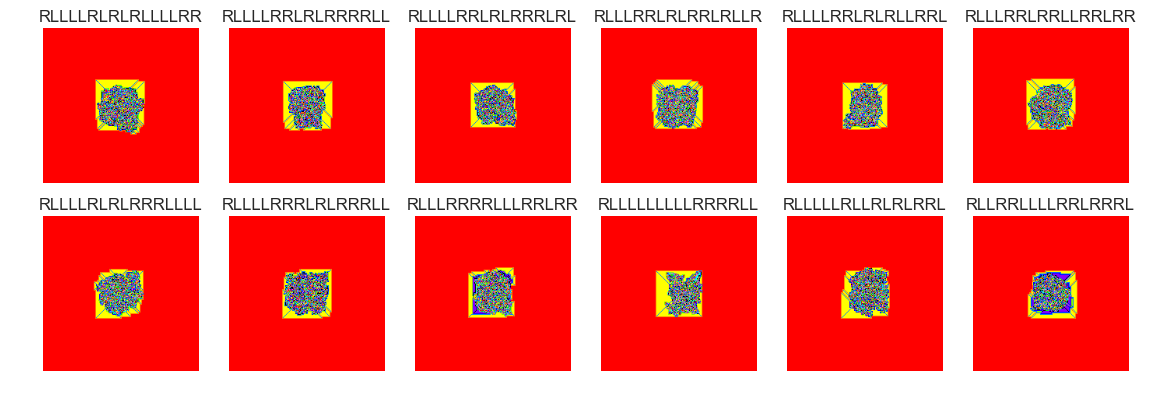
show_images(53, samples=12)
Cluster #53 -- Cluster Total: 8
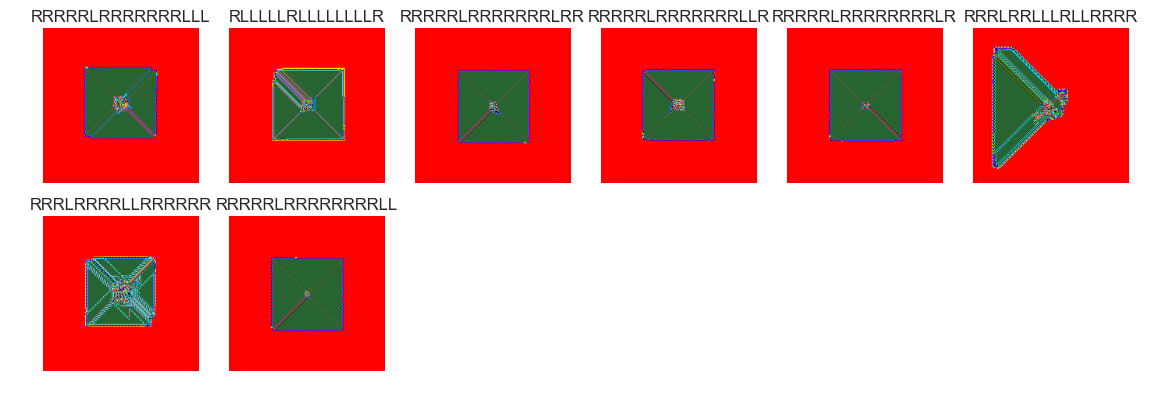
show_images(52, samples=12)
Cluster #52 -- Cluster Total: 2540
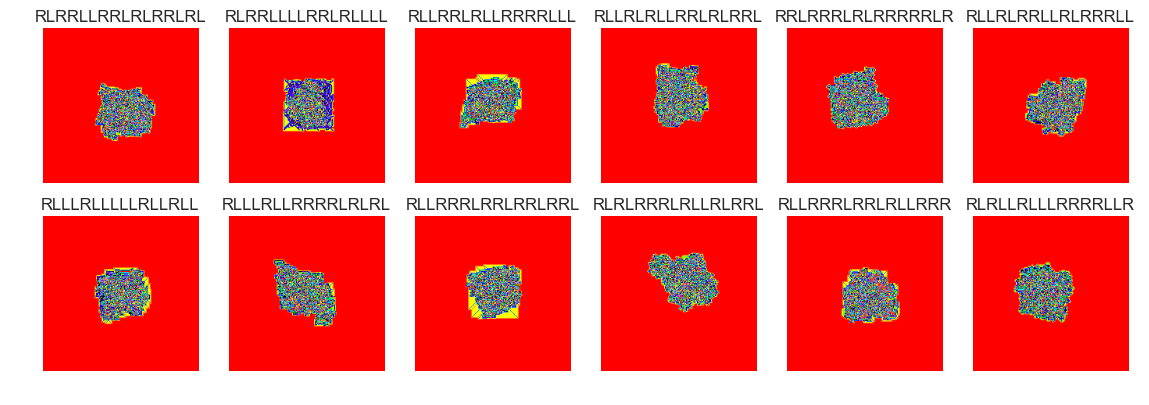
show_images(51, samples=12)
Cluster #51 -- Cluster Total: 25
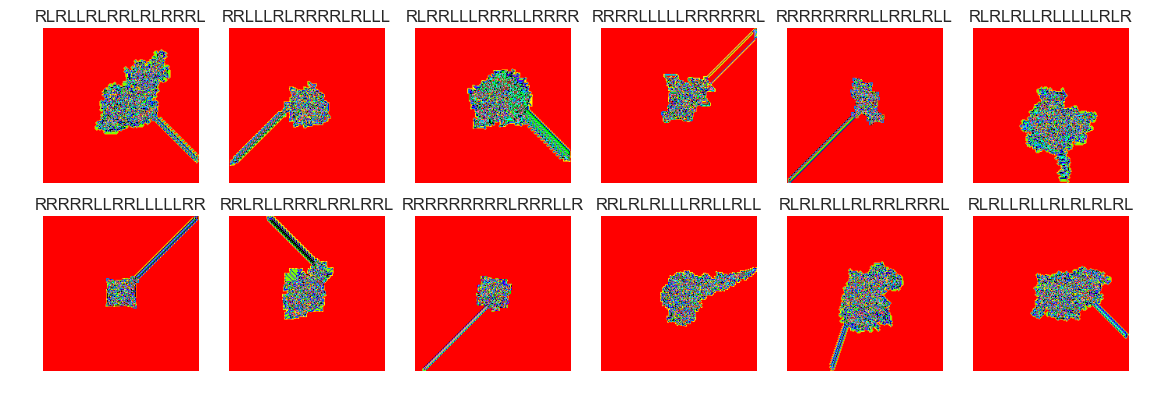
show_images(50, samples=12)
Cluster #50 -- Cluster Total: 2185
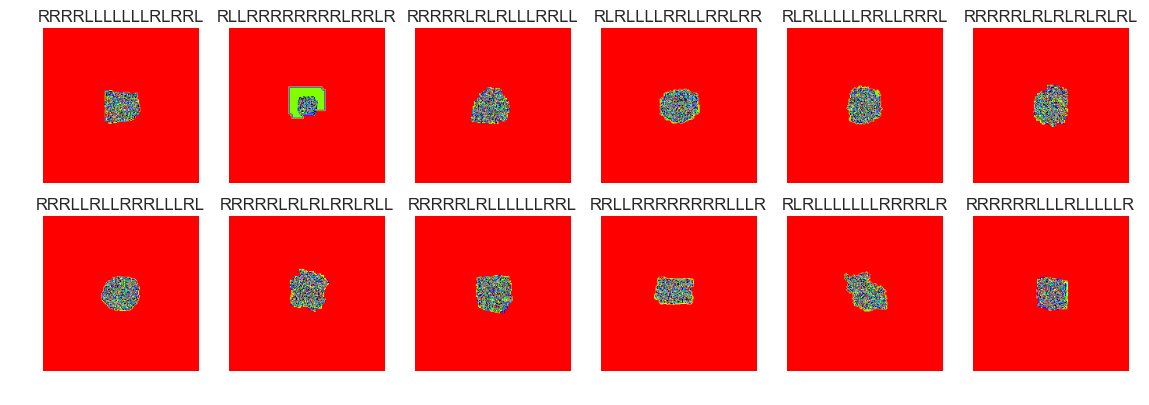
show_images(49, samples=12)
Cluster #49 -- Cluster Total: 178
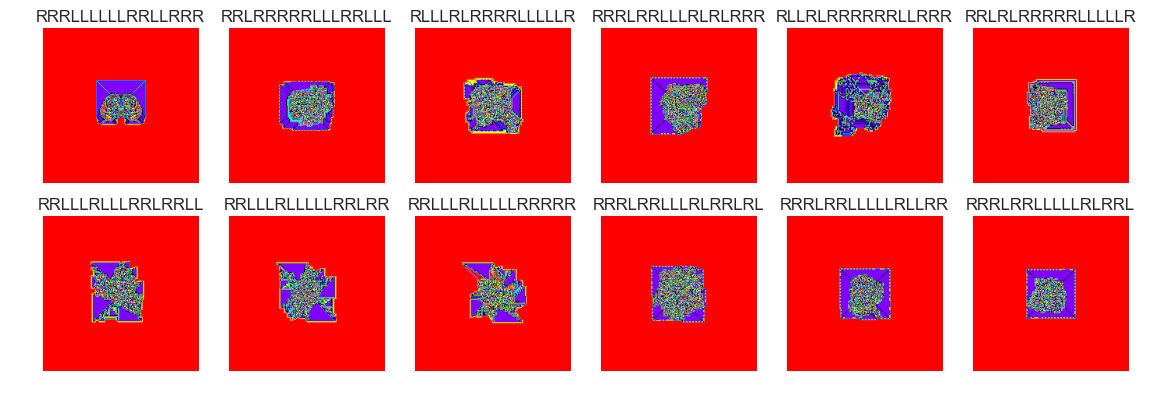
show_images(48, samples=12)
Cluster #48 -- Cluster Total: 3
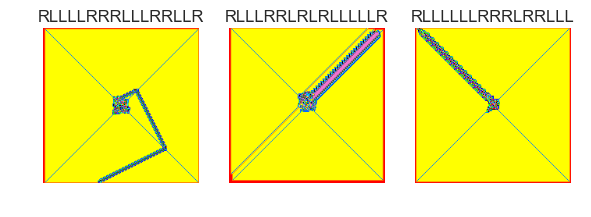
show_images(47, samples=12)
Cluster #47 -- Cluster Total: 11
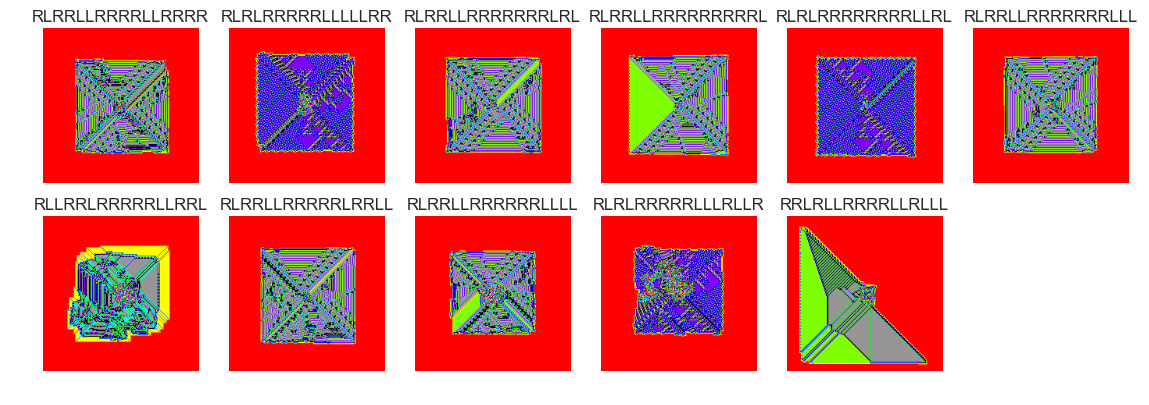
show_images(46, samples=12)
Cluster #46 -- Cluster Total: 2993
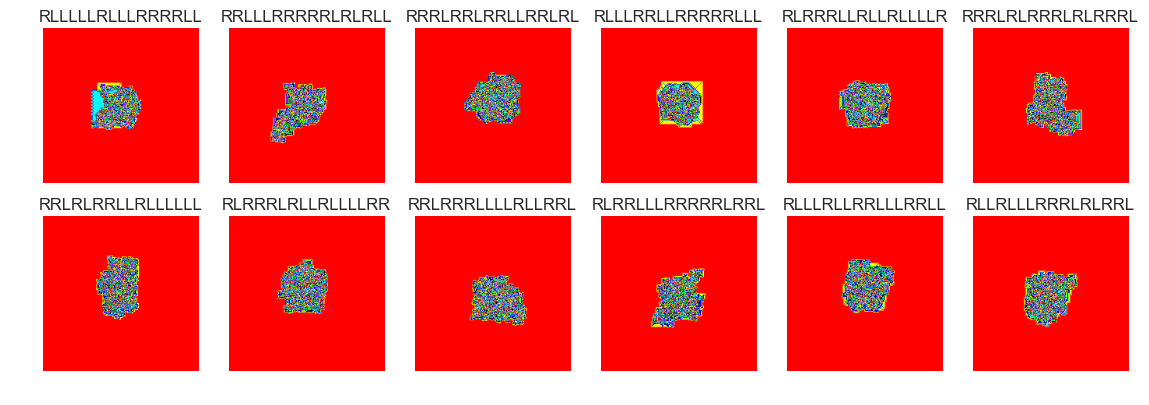
show_images(45, samples=12)
Cluster #45 -- Cluster Total: 816
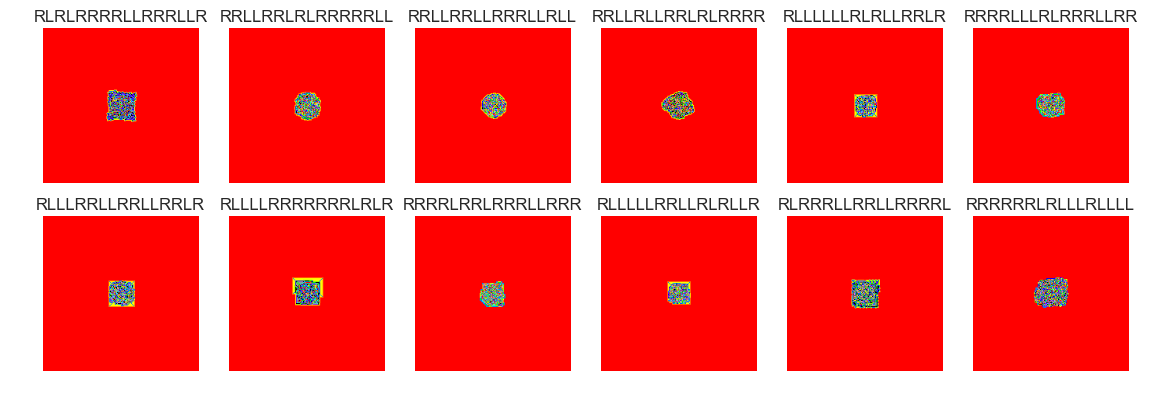
show_images(44, samples=12)
Cluster #44 -- Cluster Total: 791
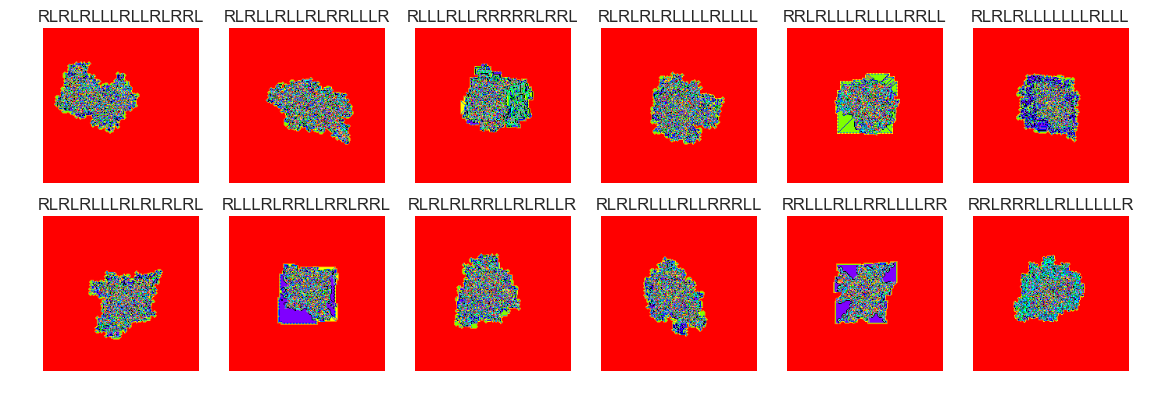
show_images(43, samples=12)
Cluster #43 -- Cluster Total: 30
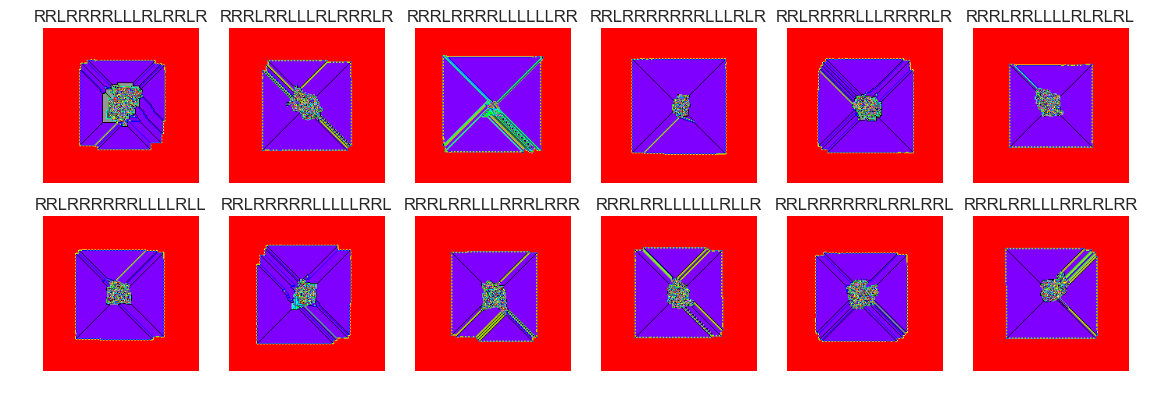
show_images(42, samples=12)
Cluster #42 -- Cluster Total: 625
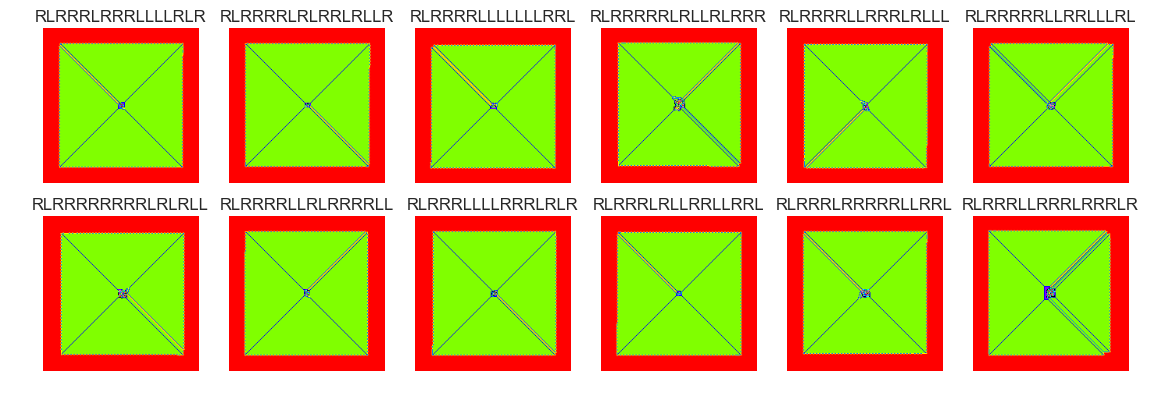
show_images(41, samples=12)
Cluster #41 -- Cluster Total: 6

show_images(40, samples=12)
Cluster #40 -- Cluster Total: 6

show_images(39, samples=12)
Cluster #39 -- Cluster Total: 26
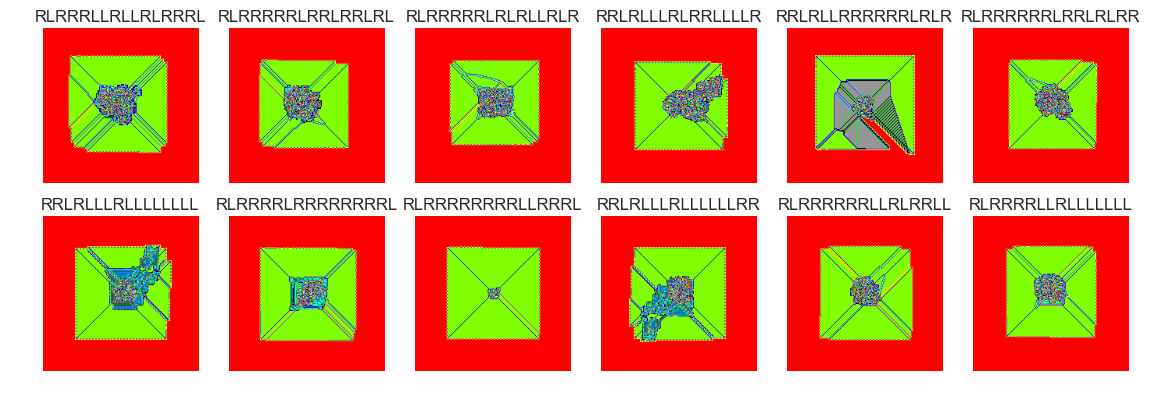
show_images(38, samples=12)
Cluster #38 -- Cluster Total: 345
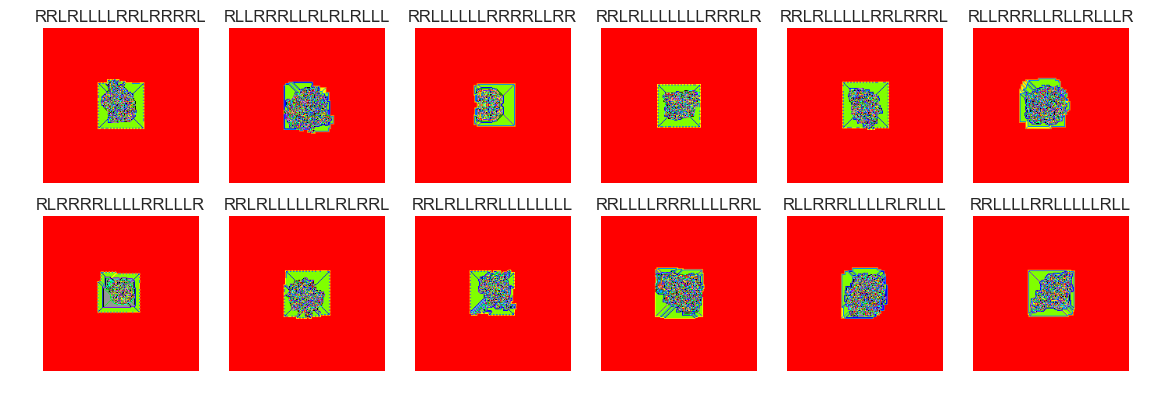
show_images(37, samples=12)
Cluster #37 -- Cluster Total: 518
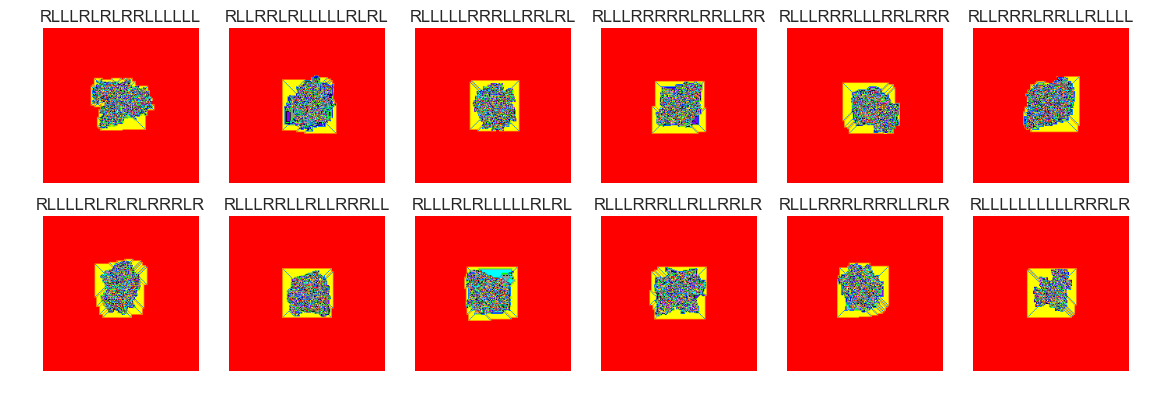
The vast majority of termites seem to form nondescript blobs after 100000 steps. There are perhaps many thousands of termites that didn't yet reach a . Setting the clusters parameter to 75 is probably too high. Many of the groups have similar behaviour. There were several cluster groups that formed 'highways'. It may make more sense to filter out these termites and cluster termites that didn't form highways.
Outlier Detection
It could also be interesting to see how many outliers are present in each cluster for various values of k in the k-means algorithm. This may help us choose a more fitting number of clusters by which the termites can be grouped. here's how we could do that:
from sklearn.ensemble import IsolationForest
X_ = X.loc[X.clusters==37, :] #16
X_ = X.loc[X.clusters==37, :]
clf = IsolationForest(max_samples=100, random_state=rng)
clf.fit(X_)
y_pred_train = clf.predict(X_)
y_pred_train.mean()
0.79922779922779918
The following values gives us the average of the predicted values (1 for inlier, -1 for outlier), so this value doesn't correspond to a percentage accuracy. The accuracy is about 89% (the model determined that 89% of termites in cluster 37 are inliers and the remaining 11% are outliers.
X_['anom'] = y_pred_train
X_.anom.value_counts()
1 466
-1 52
Name: anom, dtype: int64
Let's compare some of the inliers with the outliers:
files_normal = X_[X_.anom==(1)]
show_images(0, samples = 24, files_bool=True, files=files_normal)
Cluster #37 -- Cluster Total: 518
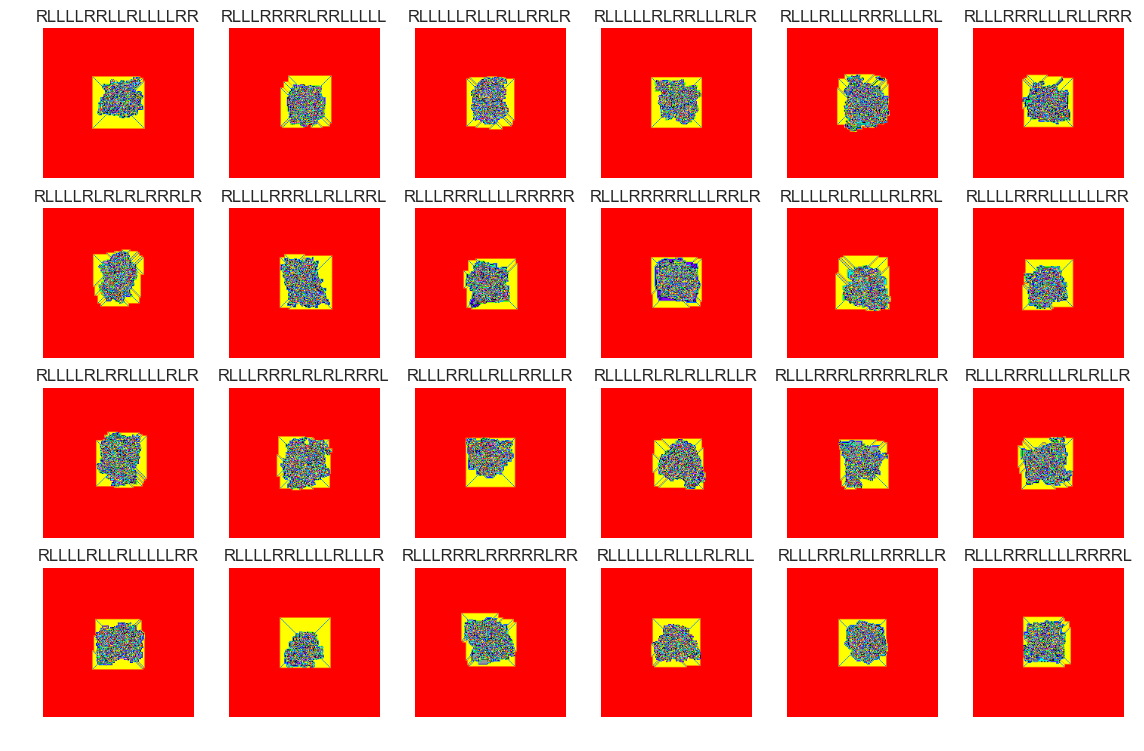
files_abnormal = X_[X_.anom==(-1)]
show_images(0, samples = 24, files_bool=True, files=files_abnormal)
Cluster #37 -- Cluster Total: 518
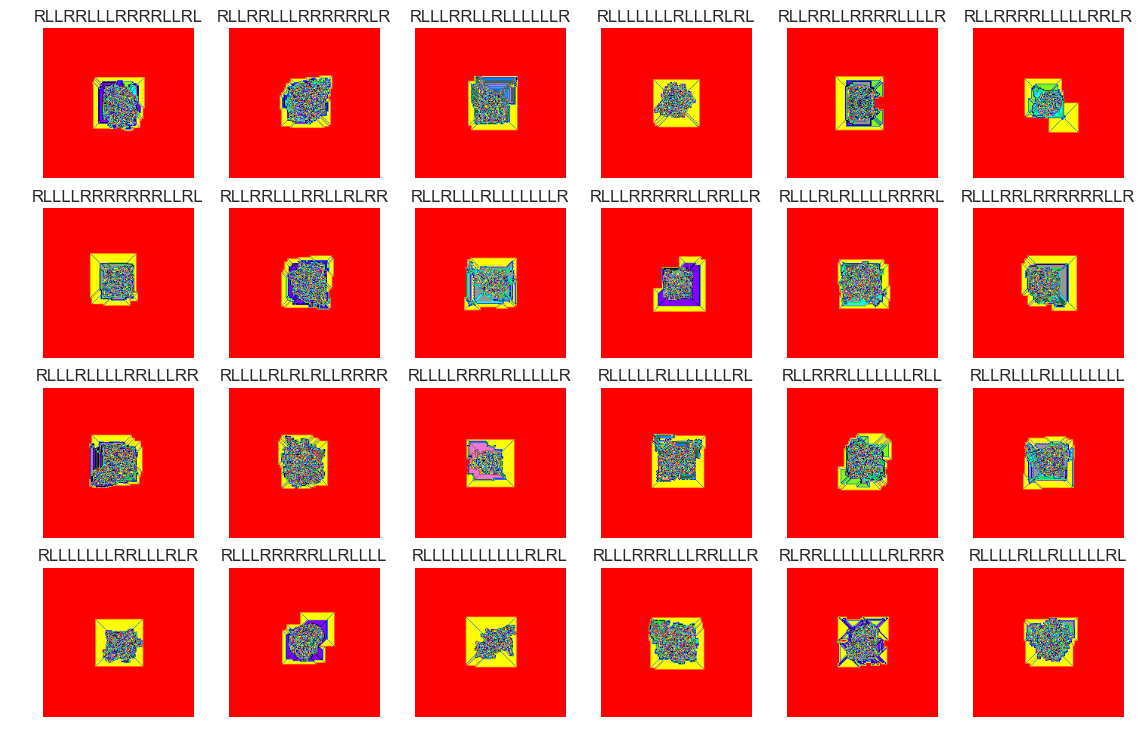
This sample of outliers seems to have slightly different characteristics compared with the inlier sample. This can be seen in the patches of solid colors (pink, purple, teal, grey).
Conclusion
Using k-means and Isolation Forests with this set of over 30,000 termites offers a quick and easy way to sort out major trends that these deterministic systems display. As you can see in the cluster samples above, the classification is far from perfect. Some near-identical termites are in different clusters. It would be interesting to tweak some aspects of this experiment in the future:
- Larger number of states (>16)
- More steps (>100000) / bigger grid
- Random "noise" on the grid at step 0
- Variation on the rules
- Segmenting 'highway' termites before clustering