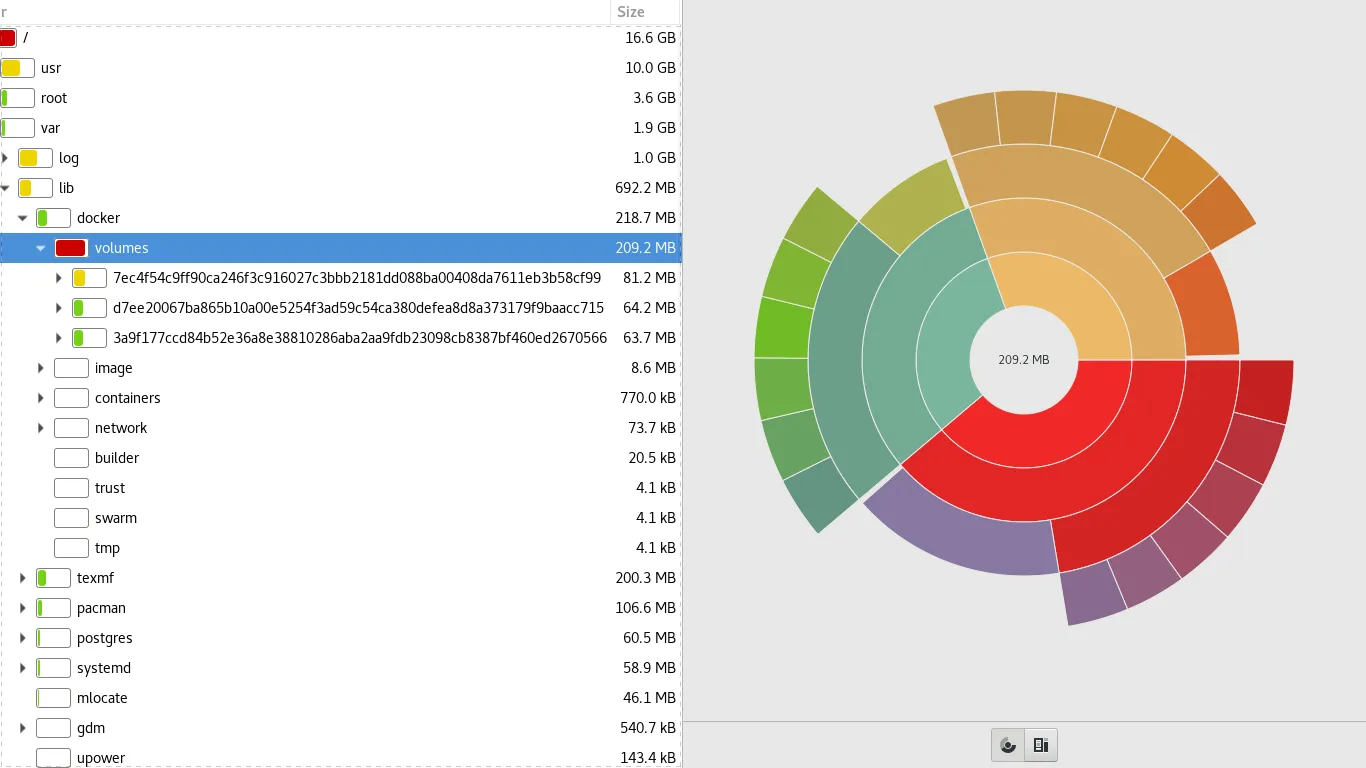
Removing root partition bloat caused by docker
Last updated November 28, 2017
Recently I've been having storage issues in the root partitions of both my desktop and laptop computers. These issues came up soon after I started playing around with docker. In this article I'll talk briefly about how I fixed this problem, the resources and tools I picked up along the way, and anything else I have learned along the way.
I first learned how bad this issue was when I went to install anaconda on my desktop PC. I quiclky ran df -h and saw that my 20G root partition had less than 1G of available space. To look further into this I ran baobab. In the baobab home screen the root partition had slightly more space, but it was still close to being full. The expanded view was only showing me informatoin for around 8G of storage, leaving almost 11G of space not accounted for.
I started reaching for different tools and packages to slim down disk usage. pacgraph is a pretty neat way to visualize the relative size of packages. Here's an example:
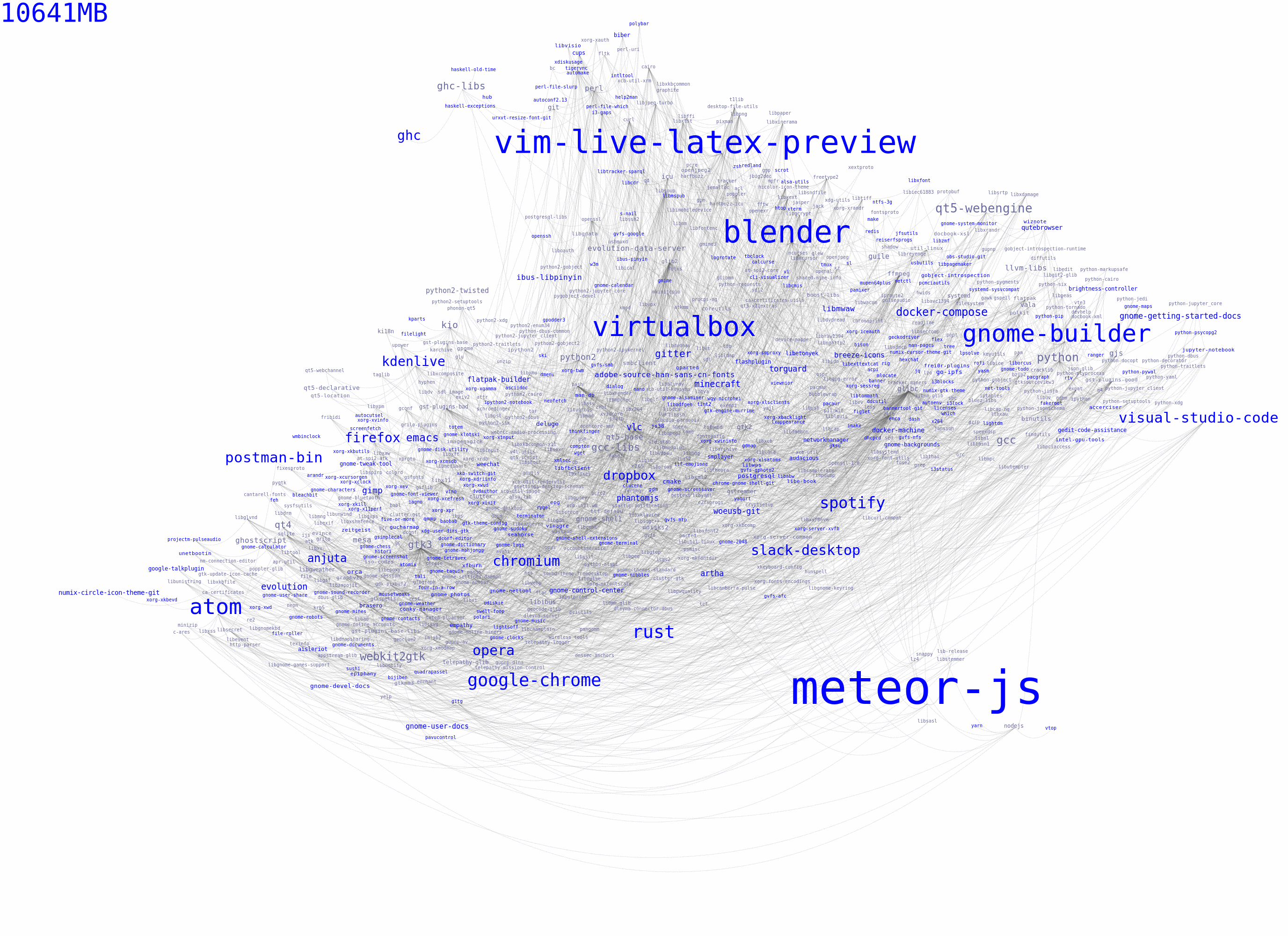
This helps you quickly find packages that you can do without. After removing some large packages like Libre Office I realized that this was barely moving the needle on my storage problem. Running df -h and baobab again with root priviledges gave me slightly different results. At this point I turned to docker and deleted all of the images with `docker rmi -f. This didn't help either. Here are the images that I removed from my desktop:
[brian@a1arch ~]$ docker images
REPOSITORY TAG IMAGE ID CREATED SIZE
flaskmicroservicesusers_users-service latest 1e59fa4d2af5 5 days ago 739MB
<none> <none> 18f9191b4d9a 5 days ago 739MB
flaskmicroservicesusers_users-db latest f1de1c3ef3f2 5 days ago 287MB
<none> <none> 11188ac6f36a 5 days ago 712MB
postgres latest 599272bf538f 12 days ago 287MB
tensorflow/tensorflow latest-gpu 2f243a16ff63 3 weeks ago 3.36GB
python 3.6.2 26acbad26a2c 2 months ago 690MB
Here's the storage profile before I started remove docker-related files:
$ df -h | grep /dev/sda1
/dev/sda1 20G 18G 737M 97% /
After I removed the docker images, here is the same command:
$ df -h | grep /dev/sda1
/dev/sda1 20G 18G 737M 97% /
I found a helpful serverfault question from 6 years ago that address the issue I was having titled Disk full, du tells different. How to further investigate?.
I saw a helpful comment related to docker:
Thanks - this showed that docker was filling up my hard drive with diffs in
/var/lib/docker/aufs/diff/
Could this be my issue?
Here's the folder in question on my laptop:
$ cd /var/lib/docker
$ sudo du -s -h .
2.6G .
On my desktop this was taking up about 10G!
Wow! I didn't even see this when I ran sudo baobab:
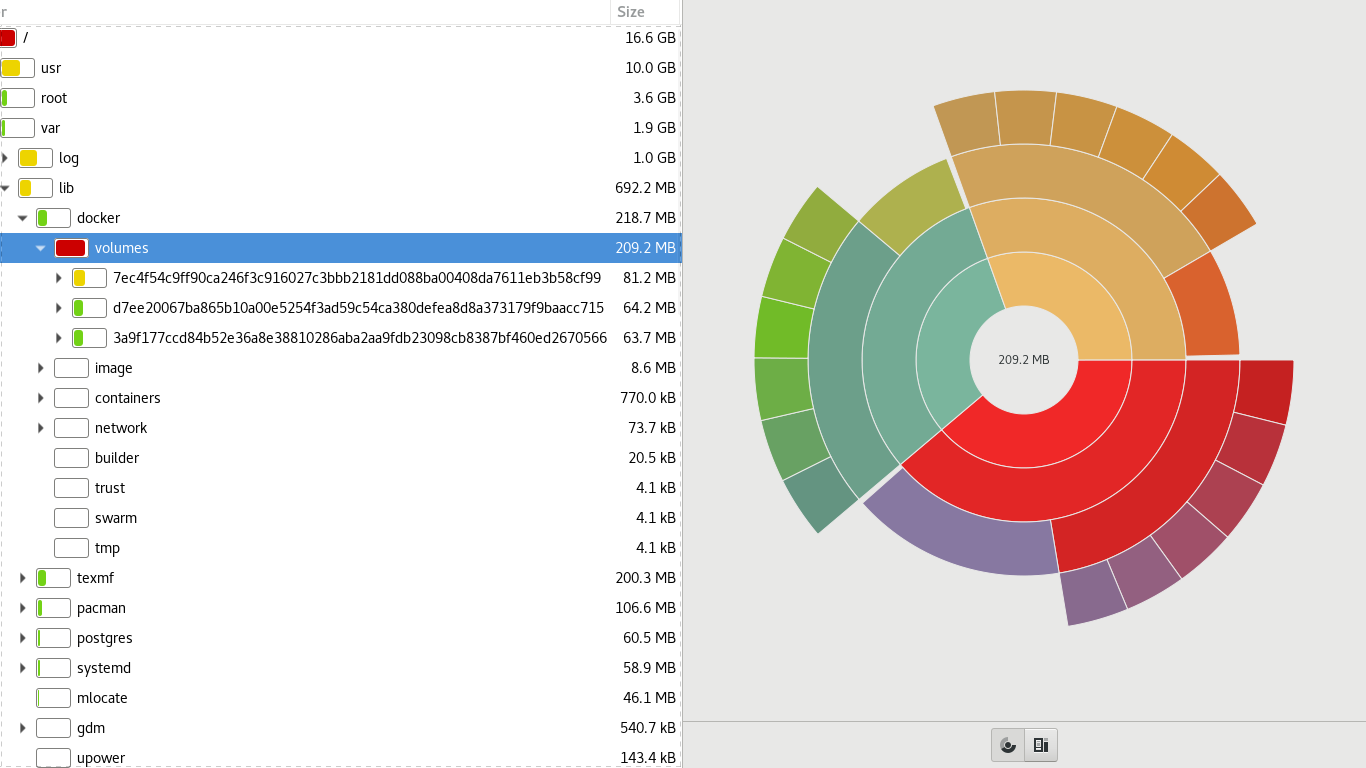
I stopped the docker service and deleted the overlay2 file:
$ sudo systemctl stop docker
$ cd /var/lib/docker
$ sudo rm -rf layover2
With sudo baobab I was also able to delete 3.6G of trash with this command:
$ sudo -i
# rm -rf /root/.local/share/Trash
I think this may be related to having previously emptied the Trash in nautilus file browser with files that I might not have owned.
I think it would be a good idea to change the docker image installation directory. Here is a link from a docker forum talking about how to do that. Here is another docker forum post that talks about the overlay and storage issues that docker has.
Here is a helpful snippet from the Arch Wiki Docker article:
Images location By default, docker images are located at /var/lib/docker. They can be moved to other partitions. First, stop the docker.service.
If you have run the docker images, you need to make sure the images are unmounted totally. Once that is completed, you may move the images from /var/lib/docker to the target destination.
Then add a Drop-in snippet for the docker.service, adding the --data-root parameter to the ExecStart:
/etc/systemd/system/docker.service.d/docker-storage.conf [Service] ExecStart= ExecStart=/usr/bin/dockerd --data-root=/path/to/new/location/docker -H fd://
Update: I did this on my desktop with a `--data-rogettingot` path in my home folder.
I followed the directions form [this article](https://linuxconfig.org/how-to-move-docker-s-default-var-lib-docker-to-another-directory-on-ubuntu-debian-linux) and was able to set up docker on my home partition.