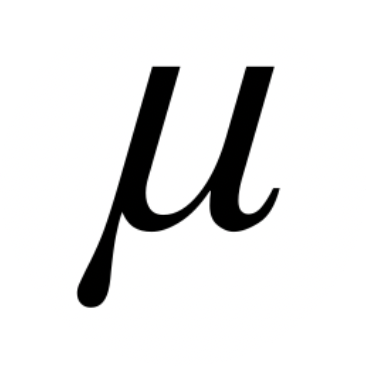Step by Step Guide 🚀
WARNING
This section is mostly outdated and needs to be removed or re-written. Some of the content might be helpful for someone setting up a new Django project, but it doesn't reflect the most recent changes in the django-step-by-step repo.
This document covers Django project setup step by step at a high level of detail. Starting from a blank directory, this guide will progressively build an application in a local development environment that uses Django as the core service. In addition to Django, there is a demonstration on how to use Vue.js along with Django in a "progressive" fashion. Vue is a personal choice, but it can be easily exchanged with any other frontend library or framework.
What is a Django application?
Django application is an ambiguous term. There are three possible meanings that come to mind when someone says "Django application":
- A web application built using the Django Web framework. Examples include YouTube, Pinterest, reddit, etc.
- A reusable "plugin" that can installed in another Django application that a developer is creating.
- A logical grouping of code in a Django application (these are typically called
apps, and are created with the management commandstartapp)
This guide will focus on the first definition of "Django application". The application logic and data model will be very simple so that the guide can focus on showing how to build a productive Django development environment.
There are tools that generate Django projects with complete development environments, cookiecutter-djangoopen in new window is a popular example. This guide is focusing on the order of each step and explaining how and why certain architectural decisions are made. This project will not provide a "production ready" template, but it will be developed in a way that will support multiple deployment scenarios such as containers and functions (such as AWS Lambda). This guide will cover continuous integration (automated acceptance testing)
Again, the goal of this project is to walk the reader through each step of setting up a Django project from scratch. Some of the topics include:
- How to setup your development environment on Windows (WSL 2) and Linux environment
- Popular tools used to help build Django applications (testing, debugging, etc.)
- Authentication and social authentication
- Different ways to incorporate Vue.js and which one you should choose for your next project if you intend on using Vue.
- How docker can be used in a Django application development workflow and reasons you might want to use docker
Writing this is not easy. There are lots of decisions to make regarding what to explain and selecting which combination of competing technologies to use.
Start with a blank git repo and create two files: README.md and STEP_BY_STEP.md:
touch README.md STEP_BY_STEP.md
README.md will be a brief introduction to the project followed by simple instructions for setting up the project locally. STEP_BY_STEP.md will include our step-by-step instructions for building this project.
This file will document our project setup, step by step.
Create a virtual environment
python3 -m venv .local-env
Activate the virtual environment
source .local-env/bin/activate
Make sure pip is upgraded to the latest version
python3 -m pip install --upgrade pip
Install Django
pip install Django==3.1.5
Install the latest version of Django. You may also want to install the LTS version. See https://www.djangoproject.com/download/ for more information about Django's long term support releases.
Start a new Django project
django-admin startproject backend
This creates a project with the following structure:
$ tree -L 2 backend
backend
├── backend
│ ├── asgi.py
│ ├── __init__.py
│ ├── __pycache__
│ ├── settings.py
│ ├── urls.py
│ └── wsgi.py
├── db.sqlite3
└── manage.py
2
3
4
5
6
7
8
9
10
11
12
Note that there are two "backend" folders. I'll refer to these as either backend/ or backend/backend/ for the nested backend folder that contains settings.py
Add a .gitignore file to the backend directory
Here's a good .gitignore file for Python/Django applications:
https://www.toptal.com/developers/gitignore/api/python,djangoopen in new window
wget -O backend/.gitignore https://www.toptal.com/developers/gitignore/api/python,django
Add a .gitignore file to the root of the project
Add another `.gitignore file, but this time to the root of the project:
echo ".env" > .gitignore
migrate and runserver
Let's start our Django project to make sure that everything is working properly:
./backend/manage.py migrate && ./backend/manage.py runserver
./backend/manage.py migrate && ./backend/manage.py runserver
Operations to perform:
Apply all migrations: admin, auth, contenttypes, sessions
Running migrations:
Applying contenttypes.0001_initial... OK
Applying auth.0001_initial... OK
Applying admin.0001_initial... OK
Applying admin.0002_logentry_remove_auto_add... OK
Applying admin.0003_logentry_add_action_flag_choices... OK
Applying contenttypes.0002_remove_content_type_name... OK
Applying auth.0002_alter_permission_name_max_length... OK
Applying auth.0003_alter_user_email_max_length... OK
Applying auth.0004_alter_user_username_opts... OK
Applying auth.0005_alter_user_last_login_null... OK
Applying auth.0006_require_contenttypes_0002... OK
Applying auth.0007_alter_validators_add_error_messages... OK
Applying auth.0008_alter_user_username_max_length... OK
Applying auth.0009_alter_user_last_name_max_length... OK
Applying auth.0010_alter_group_name_max_length... OK
Applying auth.0011_update_proxy_permissions... OK
Applying auth.0012_alter_user_first_name_max_length... OK
Applying sessions.0001_initial... OK
Watching for file changes with StatReloader
Performing system checks...
System check identified no issues (0 silenced).
February 01, 2021 - 00:00:00
Django version 3.1.5, using settings 'backend.settings'
Starting development server at http://127.0.0.1:8000/
Quit the server with CONTROL-C.
2
3
4
5
6
7
8
9
10
11
12
13
14
15
16
17
18
19
20
21
22
23
24
25
26
27
28
29
30
You should see the rocket ship animation with the message:
The install worked successfully! Congratulations!
Note that a file called db.sqlite3 was created in backend/. Django uses a default SQLite file-based database for simplicity. We will use Postgres instead of sqlite3, but we will make this change later. For our purposes, SQLite and Postgres function similarly in our local development environment.
settings.py file change: SECRET_KEY
By default, Django includes an automatically-generated, hard-coded sensitive value in our settings file called SECRET_KEY.
Open backend/backend/settings.py and change SECRET_KEY to the following:
SECRET_KEY = os.environ.get("SECRET_KEY", "my-secret-key")
also, add the following line to the top of the same file:
import os
This tells our settings file to use the environment variable called SECRET_KEY as the value for the Django settings called SECRET_KEY. If there is no environment variable called SECRET_KEY, the value of my-secret-key will be used as a fallback. At this point we haven't set any environment variables yet, so the value of my-secret-key will be used in our local development environment. Using a fallback value for the SECRET_KEY setting is probably not a good idea. If we forget to set a secure SECRET_KEY value in our production environment, we don't want to use a non-secure SECRET_KEY value like my-secret-key, so we will remove the default setting and set the SECRET_KEY value explicitly in both the local and production environments.
settings.py file change: DEBUG
We also don't want to hard-code the DEBUG setting, so this setting value can be changed to:
DEBUG = bool(int(os.environ.get("DEBUG", "1")))
This uses a True default value for DEBUG if the DEBUG environment variable is not set.
Move backend/backend/settings.py to backend/backend/settings/base.py and add `backend/backend/settings/init.py
mkdir backend/backend/settings && touch backend/backend/settings/__init__.py && mv backend/backend/settings.py backend/backend/settings/base.py
If we try to restart the server, we will see that it doesn't work:
django.core.exceptions.ImproperlyConfigured: The SECRET_KEY setting must not be empty.
Change the value of BASE_DIR
BASE_DIR = Path(__file__).resolve().parent.parent.parent
We need to add another .parent since the settings module used is now one layer deeper
Create backend/backend/settings/development.py
The base.py settings module will be used for defining settings that are common to both the development and production environment. We will define development-specific settings in another file that will inherit values from base.py. Create this file:
echo "from .base import * # noqa" >> backend/backend/settings/development.py
Change DJANGO_SETTINGS_MODULE in backend/manage.py again
Now change the default DJANGO_SETTINGS_MODULE value to backend.settings.development:
os.environ.setdefault('DJANGO_SETTINGS_MODULE', 'backend.settings.development')
Add a requirements folder with three files: base.txt, dev.txt and test.txt
mkdir backend/requirements && touch backend/requirements/{base,dev,test}.txt
In base.txt, add the only dependency that we have so far, which is Django:
echo "Django==3.1.5" >> backend/requirements/base.txt
base.txt:
Django==3.1.5
We will add new requirements to these three development files as we build out our project.
The new project directory structure looks like this:
$ tree -L 3 backend/
backend/
├── backend
│ ├── asgi.py
│ ├── __init__.py
│ ├── __pycache__
│ │ ├── __init__.cpython-38.pyc
│ │ ├── settings.cpython-38.pyc
│ │ ├── urls.cpython-38.pyc
│ │ └── wsgi.cpython-38.pyc
│ ├── settings
│ │ ├── base.py
│ │ ├── development.py
│ │ ├── __init__.py
│ │ └── __pycache__
│ ├── urls.py
│ └── wsgi.py
├── db.sqlite3
├── manage.py
└── requirements
├── base.txt
├── dev.txt
└── test.txt
2
3
4
5
6
7
8
9
10
11
12
13
14
15
16
17
18
19
20
21
22
23
Install Django Debug Toolbar
Django Debug Toolbar is a great tool for debugging several different aspects of Django, including ORM optimizations, caching, etc.
The installation instructions from hereopen in new window are pretty straightforward. Instead of running python -m pip install django-debug-toolbar, we can add that dependency directly to our project's requirements/dev.txt file since the Django Debug Toolbar should only be used in local development.
echo "django-debug-toolbar==3.2" >> backend/requirements/dev.txt
Next, install the dependencies:
pip install -r backend/requirements/dev.txt
Next there are some Django settings to change. Similar to how we only want the Debug Toolbar installed in our project dependencies for our local development environment, the settings to enable the debug toolbar should only be used in the development environment. This is exactly what the backend/backend/settings/development.py file is for. We will make the following changes in the development.py settings file:
- Add
'debug_toolbar',toINSTALLED_APPS - Add Debug Toolbar to URLconf
- Add Debug Toolbar to middleware
Here's the documentation for Django Debug Toolbar:
https://django-debug-toolbar.readthedocs.io/en/1.0/configuration.htmlopen in new window
Consider adding some options for the debug toolbar in the development settings module:
DEBUG_TOOLBAR_CONFIG = {
"SHOW_COLLAPSED": True,
}
2
3
Add debug_toolbar to INSTALLED_APPS
# backend/backend/settings/development.py
INSTALLED_APPS += ['debug_toolbar']
2
Add URLconf for debug toolbar
import debug_toolbar
from django.conf import settings
from django.contrib import admin
from django.urls import include, path
urlpatterns = [
path('admin/', admin.site.urls),
]
if settings.DEBUG:
urlpatterns += [
path('__debug__/', include(debug_toolbar.urls)),
]
2
3
4
5
6
7
8
9
10
11
12
13
Add debug toolbar to middleware
# backend/backend/settings/development.py
MIDDLEWARE += ['debug_toolbar.middleware.DebugToolbarMiddleware']
2
Set INTERNAL_IPS for debug toolbar
From the Django Debug Toolbar docs:
The Debug Toolbar is shown only if your IP address is listed in the
INTERNAL_IPSsetting.
# backend/backend/settings/development.py
INTERNAL_IPS = ['127.0.0.1']
2
Create a superuser with createsuperuser
At this point we have a very basic Django application. Django projects are created with a fully-featured admin. The admin is an interface where you can easily create, read, update and delete items from your database. We can view the admin by visiting http://127.0.0.1:8000/admin. This should prompt us for a username and password. We have to create this with the createsuperuser management command:
DJANGO_SUPERUSER_PASSWORD=Qazwsx1! DJANGO_SUPERUSER_USERNAME=brian DJANGO_SUPERUSER_EMAIL=brian@email.com backend/manage.py createsuperuser --no-input
Superuser created successfully.
2
This command will create the necessary environment variables for the username, email and password for the superuser and create that user without prompting you to type these in the terminal. Try logging in with these credentials to make sure that everything works.
Rename the /admin URL (Optional)
To prevent bots from trying to login to our admin, it is a good idea change the default URL path that Django sets for the Django admin. Let's change admin/ to my-admin-portal/:
backend/backend/urls.py should now look like this
urlpatterns = [
path('my-admin-portal/', admin.site.urls),
]
2
3
Setup a Django app called core
Next we will add the first app to this Django project. Apps are Django's way of encapsulating logic. My Django projects typically have three apps: core, accounts and some other app that contains the majority of my project's logic.
I use the core app for models, views, middleware and other logic that isn't directly related to our application's logic. For example, a view that is used for application health checks, a model that is used for logging all requests, and a middleware used to save a record in our database for each request. We will implement these later, but for now let's just add the core app:
mkdir -p backend/apps/core && django-admin startapp core ./backend/apps/core
The core app is created in a folder called apps in the top-level backend/ directory.
When we add this app to INSTALLED_APPS in our base.py settings file, we need to add it like this:
INSTALLED_APPS = [
'django.contrib.admin',
'django.contrib.auth',
'django.contrib.contenttypes',
'django.contrib.sessions',
'django.contrib.messages',
'django.contrib.staticfiles',
'apps.core'
]
2
3
4
5
6
7
8
9
10
Setup a Django app called accounts
mkdir -p backend/apps/accounts && django-admin startapp accounts ./backend/apps/accounts
Add 'apps.accounts' to INSTALLED_APPS in base.py
Setup a Custom User Model
Reference: https://testdriven.io/blog/django-custom-user-model/open in new window
I have been using the steps described in this article in my recent Django projects for setting up a custom user model. This is a comprehensive guide that covers:
- Tests
- ModelManager
- Model
- Forms
- Admin
- Settings
Setting a custom user model is important to do early in the development of your project (if it is something your project requires)
We can start by creating the custom user model:
# accounts/models.py
from django.db import models
from django.contrib.auth.models import AbstractUser
from django.utils.translation import gettext_lazy as _
from .managers import CustomUserManager
class CustomUser(AbstractUser):
username = None
email = models.EmailField(_('email address'), unique=True)
USERNAME_FIELD = 'email'
REQUIRED_FIELDS = []
objects = CustomUserManager()
def __str__(self):
return self.email
2
3
4
5
6
7
8
9
10
11
12
13
14
15
16
17
18
19
Set AUTH_USER_MODEL = 'accounts.CustomUser' in base.py settings
AUTH_USER_MODEL = 'accounts.CustomUser'
Note: we don't set AUTH_USER_MODEL to apps.accounts.CustomUser
We can't run makemigrations just yet, we need to add the CustomUserManager for the CustomUser model.
Add CustomUserManager for CustomUser model
# apps/accounts/managers.py
from django.contrib.auth.base_user import BaseUserManager
from django.utils.translation import gettext_lazy as _
class CustomUserManager(BaseUserManager):
"""
Custom user model manager where email is the unique identifiers
for authentication instead of usernames.
"""
def create_user(self, email, password, **extra_fields):
"""
Create and save a User with the given email and password.
"""
if not email:
raise ValueError(_('The Email must be set'))
email = self.normalize_email(email)
user = self.model(email=email, **extra_fields)
user.set_password(password)
user.save()
return user
def create_superuser(self, email, password, **extra_fields):
"""
Create and save a SuperUser with the given email and password.
"""
extra_fields.setdefault('is_staff', True)
extra_fields.setdefault('is_superuser', True)
extra_fields.setdefault('is_active', True)
if extra_fields.get('is_staff') is not True:
raise ValueError(_('Superuser must have is_staff=True.'))
if extra_fields.get('is_superuser') is not True:
raise ValueError(_('Superuser must have is_superuser=True.'))
return self.create_user(email, password, **extra_fields)
2
3
4
5
6
7
8
9
10
11
12
13
14
15
16
17
18
19
20
21
22
23
24
25
26
27
28
29
30
31
32
33
34
35
36
Add forms for CustomUser admin
from django.contrib.auth.forms import UserCreationForm, UserChangeForm
from .models import CustomUser
class CustomUserCreationForm(UserCreationForm):
class Meta(UserCreationForm):
model = CustomUser
fields = ("email",)
class CustomUserChangeForm(UserChangeForm):
class Meta:
model = CustomUser
fields = ("email",)
2
3
4
5
6
7
8
9
10
11
12
13
14
15
Add CustomUser admin
from django.contrib import admin
from django.contrib.auth.admin import UserAdmin
from .forms import CustomUserCreationForm, CustomUserChangeForm
from .models import CustomUser
class CustomUserAdmin(UserAdmin):
add_form = CustomUserCreationForm
form = CustomUserChangeForm
model = CustomUser
list_display = (
"email",
"is_staff",
"is_active",
)
list_filter = (
"email",
"is_staff",
"is_active",
)
fieldsets = (
(None, {"fields": ("email", "password")}),
("Permissions", {"fields": ("is_staff", "is_active")}),
)
add_fieldsets = (
(
None,
{
"classes": ("wide",),
"fields": (
"email",
"password1",
"password2",
"is_staff",
"is_active",
),
},
),
)
search_fields = ("email",)
ordering = ("email",)
admin.site.register(CustomUser, CustomUserAdmin)
2
3
4
5
6
7
8
9
10
11
12
13
14
15
16
17
18
19
20
21
22
23
24
25
26
27
28
29
30
31
32
33
34
35
36
37
38
39
40
41
42
43
44
45
46
Add tests for the CustomUser model
# apps/accounts/tests.py
from django.test import TestCase
from django.contrib.auth import get_user_model
class UsersManagersTests(TestCase):
def test_create_user(self):
User = get_user_model()
user = User.objects.create_user(email='normal@user.com', password='foo')
self.assertEqual(user.email, 'normal@user.com')
self.assertTrue(user.is_active)
self.assertFalse(user.is_staff)
self.assertFalse(user.is_superuser)
try:
# username is None for the AbstractUser option
# username does not exist for the AbstractBaseUser option
self.assertIsNone(user.username)
except AttributeError:
pass
with self.assertRaises(TypeError):
User.objects.create_user()
with self.assertRaises(TypeError):
User.objects.create_user(email='')
with self.assertRaises(ValueError):
User.objects.create_user(email='', password="foo")
def test_create_superuser(self):
User = get_user_model()
admin_user = User.objects.create_superuser('super@user.com', 'foo')
self.assertEqual(admin_user.email, 'super@user.com')
self.assertTrue(admin_user.is_active)
self.assertTrue(admin_user.is_staff)
self.assertTrue(admin_user.is_superuser)
try:
# username is None for the AbstractUser option
# username does not exist for the AbstractBaseUser option
self.assertIsNone(admin_user.username)
except AttributeError:
pass
with self.assertRaises(ValueError):
User.objects.create_superuser(
email='super@user.com', password='foo', is_superuser=False)
2
3
4
5
6
7
8
9
10
11
12
13
14
15
16
17
18
19
20
21
22
23
24
25
26
27
28
29
30
31
32
33
34
35
36
37
38
39
40
41
42
43
Run makemigrations and migrate management command
./backend/manage.py makemigrations
$ ./backend/manage.py makemigrations
Migrations for 'accounts':
backend/apps/accounts/migrations/0001_initial.py
- Create model CustomUser
2
3
4
When we try to run migrate, there will be an error:
django.db.migrations.exceptions.InconsistentMigrationHistory: Migration admin.0001_initial is applied before its dependency accounts.0001_initial on database 'default'.
At this point, we can remove the db.sqlite3 file and rerun the migrate command.
rm backend/db.sqlite3 && ./backend/manage.py migrate
Run the tests
$ ./backend/manage.py test backend/apps/accounts
Creating test database for alias 'default'...
System check identified no issues (0 silenced).
..
----------------------------------------------------------------------
Ran 2 tests in 0.246s
OK
Destroying test database for alias 'default'...
2
3
4
5
6
7
8
9
Running ./manage.py test from the root of the project won't work, so you need to either cd to the directory or run the command specifying the app or apps you want to test. We can add this to an alias or a make command like this:
# Makefile
.PHONY: pytest
pytest:
# Running Django test suite
backend/manage.py test backend/apps
2
3
4
5
Install pytest
echo "pytest==6.2.2" >> backend/backend/settings/test.txt
Since this dependency will be used only in testing, we can add it to the test.txt file. Next, install the requirements listed in this file (pytest) so we can use the pytest command at the command line.
We will also use the pytest-django plugin:
echo "pytest-django 4.1.0" >> backend/backend/settings/test.txt
Now install these dependencies with:
pip install -r backend/requirements/test.txt
Running pytest from our project root will make it impossible for pytest to find any tests. Additional configuration for pytest needs to be added so that pytest can find and run tests.
Add pytest.ini to configure pytest
Add the following file called pytest.ini to the root of the top-level backend directory:
[pytest]
DJANGO_SETTINGS_MODULE = backend.settings.development
python_files = tests.py test_*.py *_tests.py
2
3
With setting we can invoke pytest by running:
pytest backend
in the root of our project directory. If running from the backend folder, you can simply invoke pytest with:
pytest
Add pytest command to Makefile
Let's add this as a make command by adding the following to our Makefile:
.PHONY: pytest
pytest:
# Running pytest tests
pytest backend
2
3
4
Setup code coverage reports
# backend/requirements/test.txt
pytest-cov==2.11.1
2
3
Reinstall this file with pip install -r backend/requirements/test.txt and run:
pytest backend --cov=backend
This will give a coverage report:
----------- coverage: platform linux, python 3.8.7-final-0 -----------
Name Stmts Miss Cover
----------------------------------------------------------------------
backend/__init__.py 0 0 100%
backend/apps/accounts/__init__.py 0 0 100%
backend/apps/accounts/admin.py 1 0 100%
backend/apps/accounts/managers.py 20 1 95%
backend/apps/accounts/migrations/0001_initial.py 6 0 100%
backend/apps/accounts/migrations/__init__.py 0 0 100%
backend/apps/accounts/models.py 12 1 92%
backend/apps/accounts/tests.py 33 4 88%
backend/apps/core/__init__.py 0 0 100%
backend/apps/core/admin.py 1 0 100%
backend/apps/core/migrations/__init__.py 0 0 100%
backend/apps/core/models.py 1 0 100%
backend/apps/core/tests.py 1 0 100%
backend/backend/__init__.py 0 0 100%
backend/backend/asgi.py 4 4 0%
backend/backend/settings/__init__.py 0 0 100%
backend/backend/settings/base.py 20 0 100%
backend/backend/settings/development.py 4 0 100%
backend/backend/urls.py 7 7 0%
backend/backend/wsgi.py 4 4 0%
backend/manage.py 12 12 0%
----------------------------------------------------------------------
TOTAL 126 33 74%
2
3
4
5
6
7
8
9
10
11
12
13
14
15
16
17
18
19
20
21
22
23
24
25
26
Write browsable coverage to a directory and view with simple HTTP server
Run pytest with the following options:
pytest backend --cov=backend --cov-report html:backend/.coverage
Then run a simple local file server
python -m http.server 8002 --directory backend/.coverage
http://localhost:8002open in new window will open the code coverage report.
.coverage is already included in the .gitignore file that was included originally, so generating the coverage report at this location will not add anything to git.
More options for pytest-cov can be found here: https://pytest-cov.readthedocs.io/en/latest/reporting.htmlopen in new window
Add .coveragerc to exclude files from coverage report
# .coveragerc
[run]
omit = manage.py
2
3
Configure VSCode settings
In order to do linting with flake8 and formatting with black, VSCode needs some special settings:
Here's my VSCode configuration:
{
"python.pythonPath": ".local-env/bin/python",
"python.linting.flake8Enabled": true,
"python.linting.pylintEnabled": false,
"python.linting.enabled": true,
"editor.formatOnSave": true,
"python.formatting.provider": "black",
"python.formatting.blackPath": ".local-env/bin/black",
// flake8 has a default line-length of 79, so we use that for black as well
"python.formatting.blackArgs": ["--line-length", "79"]
}
2
3
4
5
6
7
8
9
10
11
These settings will automatically format Python code and do code linting to indicate errors that need fixing. black has a default line-length of 88 columns. Thi is the one setting to change in the black command line arguments in the VSCode project settings.
Python code linting with flake8
We will use flake8 in our python code tests together with pytest. Add the flake8 dependency to the test.txt requirements file:
flake8==3.8.4
flake8 backend
This shows lots of errors:
$ flake8 backend
backend/manage.py:9:80: E501 line too long (83 > 79 characters)
backend/apps/accounts/views.py:1:1: F401 'django.shortcuts.render' imported but unused
backend/apps/accounts/admin.py:1:1: F401 'django.contrib.admin' imported but unused
backend/apps/accounts/tests.py:9:80: E501 line too long (80 > 79 characters)
...
2
3
4
5
6
7
Instead of manually going over each of these files and making the required formatting changes, we can install black as a way to automatically format all of the python code at once. black should be able to format most of the E501 line too long errors.
Format python code with black
First, install black by adding it to test dependencies (test.txt):
black==20.8b1
Then run:
black backend
reformatted /home/brian/gitlab/django-step-by-step/backend/apps/accounts/apps.py
reformatted /home/brian/gitlab/django-step-by-step/backend/apps/core/apps.py
reformatted /home/brian/gitlab/django-step-by-step/backend/backend/settings/development.py
reformatted /home/brian/gitlab/django-step-by-step/backend/backend/asgi.py
reformatted /home/brian/gitlab/django-step-by-step/backend/backend/wsgi.py
reformatted /home/brian/gitlab/django-step-by-step/backend/apps/accounts/models.py
reformatted /home/brian/gitlab/django-step-by-step/backend/backend/urls.py
reformatted /home/brian/gitlab/django-step-by-step/backend/manage.py
reformatted /home/brian/gitlab/django-step-by-step/backend/apps/accounts/managers.py
reformatted /home/brian/gitlab/django-step-by-step/backend/apps/accounts/tests.py
reformatted /home/brian/gitlab/django-step-by-step/backend/backend/settings/base.py
reformatted /home/brian/gitlab/django-step-by-step/backend/apps/accounts/migrations/0001_initial.py
All done! ✨ 🍰 ✨
12 files reformatted, 13 files left unchanged.
2
3
4
5
6
7
8
9
10
11
12
13
14
15
Now run flake8 backend to see how many errors there are:
Add runserver_plus and Werkzeug
Install dependencies for runserver_plus and Werkzeug:
django-extensions==3.1.0
Werkzeug==1.0.1 # used for runserver_plus exception console
2
Add the django-extensions app to INSTALLED_APPS:
'django_extensions',
runserver_plus
Add a base model for tracking created/modified timestamps
Adding a base model can be useful for adding fields to models that will be included on most of the other models in our project.
Here's an example of a base model we can use in our project. This model will be added to our core Django app and is a typical example of why it helps to have a core or common app that can help to organize things that aren't specific to one app.
from django.conf import settings
from django.db import models
class BaseModel(models.Model):
created_on = models.DateTimeField(auto_now_add=True, editable=False)
modified_on = models.DateTimeField(auto_now=True, editable=False)
created_by = models.ForeignKey(
settings.AUTH_USER_MODEL,
null=True,
default=None,
blank=True,
editable=False,
on_delete=models.SET_NULL,
related_name='%(app_label)s_%(class)s_created_by',
)
modified_by = models.ForeignKey(
settings.AUTH_USER_MODEL,
null=True,
default=None,
blank=True,
editable=False,
on_delete=models.SET_NULL,
related_name='%(app_label)s_%(class)s_modified_by',
)
class Meta:
abstract = True
2
3
4
5
6
7
8
9
10
11
12
13
14
15
16
17
18
19
20
21
22
23
24
25
26
27
28
29
There's no need to run migrations since the model is abstract. This model can now be subclassed when making new models. This will be used shortly.
Add settings for enabling use of Jupyter notebooks
Add the following dependencies that will allow us to use Jupyter notebooks to work with our Django application in its own environment.
dev.txt
# for Jupyter notebooks
ipython==7.20.0
jupyter==1.0.0
2
3
Add the following make command:
PHONY: notebook
notebook:
backend/manage.py shell_plus --notebook
2
3
Running make notebook (or backend/manage.py shell_plus --notebook) will open up a Jupyter notebook in the browser. Click on New > Django Shell-Plus and you can run !pip freeze to view the dependencies installed to confirm that the environment is correct.
In order to make ORM queries, the following must be ran in the notebook:
%env DJANGO_ALLOW_ASYNC_UNSAFE=true
This will set the environment variable DJANGO_ALLOW_ASYNC_UNSAFE which we will allow for the execution database queries through the ORM, for example:
%env DJANGO_ALLOW_ASYNC_UNSAFE=true
from django.contrib.auth import get_user_model
User = get_user_model()
users = User.objects.all()
users.count()
2
3
4
5
The DJANGO_ALLOW_ASYNC_UNSAFE environment variable can also be set in your shell before launching Jupyter notebook.
Setup Postgres locally
Run the following command to ensure that Postgres is install and running:
sudo service postgresql status
● postgresql.service - PostgreSQL RDBMS
Loaded: loaded (/lib/systemd/system/postgresql.service; disabled; vendor preset: enabled)
Active: active (exited) since Mon 2021-02-01 19:41:34 EST; 2min 49s ago
Process: 5543 ExecStart=/bin/true (code=exited, status=0/SUCCESS)
Main PID: 5543 (code=exited, status=0/SUCCESS)
Feb 01 19:41:34 x1 systemd[1]: Starting PostgreSQL RDBMS...
Feb 01 19:41:34 x1 systemd[1]: Started PostgreSQL RDBMS.
2
3
4
5
6
7
8
Ubuntu 20.04 shows the following:
sudo service postgresql start
sudo service postgresql status
12/main (port 5432): online
2
Configure our Django application to use our local postgres service
The Postgres service is available at localhost:5432.
sudo -u postgres psql postgres
ALTER USER postgres WITH PASSWORD 'postgres';
2
Add psycopg2 to our project dependencies (in base.txt):
psycopg2-binary==2.8.6
Add the following settings to base.py:
# Database
# https://docs.djangoproject.com/en/3.1/ref/settings/#databases
DATABASES = {
"default": {
"ENGINE": "django.db.backends.postgresql_psycopg2",
"NAME": os.environ.get("POSTGRES_NAME", "postgres"),
"USER": os.environ.get("POSTGRES_USERNAME", "postgres"),
"PASSWORD": os.environ.get("POSTGRES_PASSWORD", "postgres"),
"HOST": os.environ.get("POSTGRES_SERVICE_HOST", "localhost"),
"PORT": os.environ.get("POSTGRES_SERVICE_PORT", 5432),
}
}
2
3
4
5
6
7
8
9
10
11
12
13
Now run the migrate management command and then runserver (or just run make to run the migrate command and start the development server).
Another approach to running postgres on our machine and an introduction to docker: run postgres in a docker container
Reference: https://hub.docker.com/_/postgresopen in new window
docker run -d \
--name some-postgres \
-p 5434:5432
-e POSTGRES_PASSWORD=mysecretpassword \
-v /tmp/pgdata:/var/lib/postgresql/data \
postgres
2
3
4
5
6
You can access the psql shell with the following command:
docker exec -it some-postgres sh
# psql -U postgres
psql (12.1 (Debian 12.1-1.pgdg100+1))
Type "help" for help.
postgres=#
2
3
4
5
Improve the readability of the command by using docker-compose
version: "2.4"
services:
postgres:
container_name: postgres
image: postgres
networks:
- main
ports:
- "5434:5432"
volumes:
- pg-data:/var/lib/postgresql/data
environment:
- POSTGRES_PASSWORD=postgres
volumes:
pg-data:
networks:
main:
driver: bridge
2
3
4
5
6
7
8
9
10
11
12
13
14
15
16
17
18
19
20
21
We can use docker and docker-compose for "dockerizing" our application as much or as little as we want. Eventually I'll show how to fully dockerize all components of our application. This will simplify the process of starting the entire project locally and will also ensure that developers don't have any issues with running the application properly.
Setup pgadmin4 locally
Add pgadmin4 to dev.txt and install the local dependencies (make pip-local).
If you see errors about log file permissions, run the following:
sudo mkdir /var/log/pgadmin
sudo chown -R $USER:$USER /var/log/pgadmin
2
Run pgadmin4 in a terminal with the virtual environment activated, then enter an email and password that you will use to login for the first time. Login to the program when it opens in the browser, enter your email and password and create a new server. User postgres for the name, user and password.
You can find the email that used to sign up here:
/var/lib/pgadmin/storage/
Setup pgadmin4 in docker-compose
Add a Dockerfile for our Django application
Now that the main dependency for our project (postgres) is running in docker, it is important to decide if the Django application itself should run as a containerized process in our local development environment. For most Django projects, either way is probably fine. If we don't use docker for running the Django application, then there is no problem with running it directly on the virtual environment as it has been running in up until now.
The main reasons why I choose to run project locally in docker are:
- it is easy to start everything at once with one command
- it is a standard format and makes it easy for people to start a complex project quickly without setting anything up
- it makes me more confident that something working correctly on my local docker environment will work on a remote server's docker environment as well.
- it will make deployment easier and more predictable
We need to do 2 things in order to start running our Django app in a container: write a Dockerfile and also provide some options for how to run the container.
First, we can start with this Dockerfile:
backend/Dockerfile.dev:
FROM python:3.8-slim
ENV PYTHONUNBUFFERED 1
ENV PYTHONDONTWRITEBYTECODE 1
RUN mkdir /code
WORKDIR /code
ADD requirements/base.txt \
requirements/dev.txt \
requirements/test.txt \
/code/requirements/
RUN pip3 install -r requirements/base.txt
RUN pip3 install -r requirements/dev.txt
RUN pip3 install -r requirements/test.txt
ADD . /code/
RUN useradd -m app
USER app
2
3
4
5
6
7
8
9
10
11
12
13
14
15
Next, we need to think about how the container will run. Because there is no EXEC keyword in Dockerfile.dev, this Dockerfile doesn't tell the container what to do. Similar to how it was shown that postgres can be launched from the command line with command line arguments or from the docker-compose command that references a docker-compose.yml file, our containerized Django app can also be launched in these two ways.
Before we run the container, we need to build it. We can start with the docker build command:
docker build -t my-backend -f backend/Dockerfile.dev backend
You should see:
Successfully built 6aaa6b60ad17
Successfully tagged my-backend:latest
2
To run the container, use the following command:
docker run -p 8000:8000 my-backend
What about postgres? If we run:
docker run -p 8000:8000 my-backend python3 manage.py runserver
We will see the following error:
Is the server running on host "localhost" (::1) and accepting
TCP/IP connections on port 5432?
2
This is because the localhost on our browser is not the same as the localhost on our container.
To fix this, we need to run the docker container
docker run --network=host -p 8000:8000 my-backend python3 manage.py runserver_plus
Setup redis locally
https://redis.io/topics/quickstartopen in new window
Install redis:
sudo apt install redis-server
sudo apt install redis-tools
2
Edit the configuration file so that redis uses systemd:
sudo nano /etc/redis/redis.conf
Change the following line in redis.conf:
supervised systemd
Check on the status of the redis-server service:
sudo service redis-server status
We can verify that redis works, but first install the py-redis client:
# base.txt
redis==3.5.3
2
3
Run make pip-local to install the dependency to your local environment.
Redis stands for remote dictionary service. Using a Jupyter notebook or IPython, you can test the redis connection with:
import os
import redis
REDIS_SERVICE_HOST = os.environ.get('REDIS_SERVICE_HOST', 'localhost')
REDIS = redis.Redis(
host=REDIS_SERVICE_HOST,
port=6379,
db=0,
charset="utf-8",
decode_responses=True,
)
2
3
4
5
6
7
8
9
10
11
12
Redis will allow us to do several different things with our Django application:
- caching: this refers to storing responses in redis so that database queries can be avoided. This is useful for expensive queries that will likely not change frequently and it will also result in a faster request/response cycle.
- async processing: redis will help us do long-running tasks on "another computer", such as processing large files, sending emails, etc. Redis will keep track of the tasks that need to be processed. You can think about redis as a way to store python lists, dictionaries, sets, strings and numbers on a remote database. Redis offers some additional data types, as well. I'll use redis with
celerylater on. - web sockets: redis will allow us to work with web sockets. This allows for real-time communication between the server and connected clients using web sockets.
- more: there are likely other use cases that use redis. The examples listed here can usually use a number of different services such as
memcachedorRabbitMQ. A redis server can use dedicated numbered databases so that there is no possibility of key collision.
Check the redis connection using the CLI command:
# we can ping the local redis server with the following:
# redis-cli -h localhost -p 6379 ping
# the `-h` and `-p` arguments are the default host and port for redis-cli, so this is equivalent to:
redis-cli ping
PONG
2
3
4
5
6
Add redis to docker-compose file for celery broker
Setup redis-commander locally
Similar to how we installed pgadmin4 to give us a GUI for our Postgres database, we can also install a GUI for our redis database that will provide a similar functionality and will also give us visibility into how our Django application interacts with redis.
First, install redis-commander with npm. Check you node and npm versions with:
node -v
v15.0.1
npm -v
7.0.3
2
3
4
Install the program in our global npm modules:
npm install -g redis-commander
We can now see this installed in our global dependencies with:
npm list -g --depth=0
Here are my globally installed npm packages:
npm list -g --depth=0
/home/brian/.nvm/versions/node/v15.0.1/lib
├── @quasar/cli@1.1.2
├── aws-cdk@1.70.0
├── generator-code@1.3.9
├── npm@7.0.3
├── redis-commander@0.7.0 <-- this is what we just installed
└── yo@3.1.1
2
3
4
5
6
7
8
Now start the redis-commander program with redis-commander and visit http://127.0.0.1:8081:
redis-commander
Using scan instead of keys
No Save: false
listening on 0.0.0.0:8081
access with browser at http://127.0.0.1:8081
Redis Connection localhost:6379 using Redis DB #0
2
3
4
5
6
You may need to add a new server in order to inspect a different redis database. Click on More > Add Server, add a Display-Name and a Database Index.
Add a RequestLog model
Next let's add a model that will keep track of each request that is made to our application. On this model we will have the following fields:
user(Foreign key to user model, store oncreated_byfield from base model)date(usecreated_onfield from base model)path(/api/resource/1/)full_path(/api/resource/1/?query=something)execution_time(in milliseconds)response_code(200,301,404,500, etc.)method(GET,POST, etc.)remote_address(IP address of connecting client)
Here's the model we can use:
# apps/core/models.py
from django.db import models
from django.contrib.auth import get_user_model
User = get_user_model()
class RequestLog(models.Model):
"""
Request Log
"""
user = models.ForeignKey(
User, null=True, on_delete=models.SET_NULL, blank=True
)
date = models.DateTimeField(auto_now_add=True)
path = models.CharField(max_length=3000)
full_path = models.CharField(max_length=3000)
execution_time = models.IntegerField(null=True)
response_code = models.PositiveIntegerField()
method = models.CharField(max_length=10, null=True)
remote_address = models.CharField(max_length=20, null=True)
2
3
4
5
6
7
8
9
10
11
12
13
14
15
16
17
18
19
20
21
22
23
Add this code and then run the makemigrations management command to add the migration file.
Add a middleware to handle RequestLog creation
Next we need to add a middleware that will create and save a RequestLog object on each request. We can use the following middleware:
# apps/core/middleware.py
import logging
import time
from core.models import RequestLog
logger = logging.getLogger(__name__)
class RequestLogMiddleware:
def __init__(self, get_response):
self.get_response = get_response
def __call__(self, request):
start_time = time.time()
response = self.get_response(request)
duration = time.time() - start_time
response_ms = duration * 1000
user = None
if request.user.is_authenticated:
user = request.user
path = request.path
full_path = request.get_full_path()
method = str(getattr(request, "method", "")).upper()
remote_address = self.get_client_ip(request)
response_code = response.status_code
request_log = RequestLog(
user=user,
path=path,
full_path=full_path,
execution_time=response_ms,
response_code=response_code,
method=method,
remote_address=remote_address,
)
request_log.save()
return response
def get_client_ip(self, request):
x_forwarded_for = request.META.get("HTTP_X_FORWARDED_FOR")
if x_forwarded_for:
ip = x_forwarded_for.split(",")[0]
else:
ip = request.META.get("REMOTE_ADDR")
return ip
2
3
4
5
6
7
8
9
10
11
12
13
14
15
16
17
18
19
20
21
22
23
24
25
26
27
28
29
30
31
32
33
34
35
36
37
38
39
40
41
42
43
44
45
46
47
48
49
Add this middleware to Django's MIDDLEWARE settings value at the end of the list:
MIDDLEWARE = [
...
"apps.core.middleware.RequestLogMiddleware",
]
2
3
4
Add an admin view for the RequestLog
from django.contrib import admin
from .models import RequestLog
class RequestLogAdmin(admin.ModelAdmin):
class Meta:
model = RequestLog
def get_queryset(self, request):
qs = super(RequestLogAdmin, self).get_queryset(request)
qs = qs.exclude(full_path__startswith="/admin/")
return qs
search_fields = ("full_path",)
list_select_related = ("user",)
list_filter = ("method", "response_code", "user")
readonly_fields = (
"user",
"date",
"path",
"full_path",
"execution_time",
"response_code",
"method",
"remote_address",
)
list_display = (
"id",
"user",
"date",
"path",
"full_path",
"execution_time",
"response_code",
"method",
"remote_address",
)
admin.site.register(RequestLog, RequestLogAdmin)
2
3
4
5
6
7
8
9
10
11
12
13
14
15
16
17
18
19
20
21
22
23
24
25
26
27
28
29
30
31
32
33
34
35
36
37
38
39
40
41
42
43
44
Setup Celery app
To setup celery, we need to do a few things:
- Add
celeryto our installed packages - Add a
celery_app.pyfile to configure celery - Import celery in
backend/backend/__init__.py - Add settings to Django settings for celery
- Define a celery task in our project code
- Start a celery worker
- Run the test task to confirm that it is working
You can read more about celery here: https://docs.celeryproject.org/en/stable/getting-started/introduction.htmlopen in new window
Also, the celery documentation has some helpful Django-specific settings that will be used here: https://docs.celeryproject.org/en/stable/getting-started/introduction.htmlopen in new window
First, add celery to requirements/base.txt:
celery==5.0.5
Now reinstall pip requirements.
Add celery_app.py to backend/backend
Here's the contents for the celery_app.py file:
from celery import Celery
from django.conf import settings
app = Celery("backend")
app.config_from_object("django.conf:settings", namespace="CELERY")
app.autodiscover_tasks(lambda: settings.INSTALLED_APPS)
2
3
4
5
6
7
8
Install celery in backend/backend/__init__.py
# This will make sure the app is always imported when
# Django starts so that shared_task will use this app.
from .celery import app as celery_app
__all__ = ('celery_app',)
2
3
4
5
Add celery settings to Django settings
Next the celery application can be configured in Django settings.
We need to tell celery about the redis server since this will be used as the broker.
You can think about the role that redis plays in the context of celery as a bulletin board.
In our Django application, we will post messages on the bulletin board. The contents of the bulletin board messages are all pretty simple. At a basic level, the messages will specify the name of a function defined in our Django project along with any arguments that should be passed to the function. Celery workers will constantly be checking the bulletin board for work and will take messages off of the board and start doing the work specified by the messages. That's celery in a nutshell. It can get a lot more complicated, but the bulletin board / worker analogy can be stretched to explain some of the more complex parts of celery's advanced features.
Here are the settings to add:
# use `localhost` as the Redis server hostname unless `REDIS_SERVICE_HOST` is provided
REDIS_SERVICE_HOST = os.environ.get("REDIS_SERVICE_HOST", "localhost")
REDIS_PORT = 6379
BROKER_PORT = 1
RESULTS_PORT = 2
CELERY_BROKER_URL = f"redis://{REDIS_SERVICE_HOST}:{REDIS_PORT}/{BROKER_PORT}"
CELERY_RESULT_BACKEND = (
f"redis://{REDIS_SERVICE_HOST}:{REDIS_PORT}/{RESULTS_PORT}"
)
CELERY_ACCEPT_CONTENT = ["application/json"]
CELERY_TASK_SERIALIZER = "json"
CELERY_RESULT_SERIALIZER = "json"
2
3
4
5
6
7
8
9
10
11
12
13
Add a debug celery task
The simplest celery task we can write simply sleeps for 1 second and then returns a success message.
We can write a simple task that sleeps for 1 second in the core app.
Create a new file apps/core/tasks.py with the following celery task:
import time
@app.task(queue="default")
def process_filing_list(filing_list_id):
2
3
4
Run the celery command to start a worker
In a new terminal window, activate the virtual environment and run the following from the root directory of the project:
cd backend
Then run
DJANGO_SETTINGS_MODULE=backend.settings.development celery -A backend.celery_app:app worker -l INFO
-------------- celery@DESKTOP-VF05L4R v5.0.5 (singularity)
--- ***** -----
-- ******* ---- Linux-4.19.128-microsoft-standard-x86_64-with-glibc2.29 2021-03-06 21:59:44
- *** --- * ---
- ** ---------- [config]
- ** ---------- .> app: backend:0x7f9e8d48f880
- ** ---------- .> transport: redis://localhost:6379/1
- ** ---------- .> results: redis://localhost:6379/2
- *** --- * --- .> concurrency: 8 (prefork)
-- ******* ---- .> task events: OFF (enable -E to monitor tasks in this worker)
--- ***** -----
-------------- [queues]
.> celery exchange=celery(direct) key=celery
[tasks]
. apps.core.tasks.debug_task
[2021-03-06 21:59:44,833: INFO/MainProcess] Connected to redis://localhost:6379/1
[2021-03-06 21:59:44,842: INFO/MainProcess] mingle: searching for neighbors
[2021-03-06 21:59:45,878: INFO/MainProcess] mingle: all alone
[2021-03-06 21:59:45,884: WARNING/MainProcess] /home/brian/gitlab/django-step-by-step/.local-env/lib/python3.8/site-packages/celery/fixups/django.py:203: UserWarning: Using settings.DEBUG leads to a memory
leak, never use this setting in production environments!
warnings.warn('''Using settings.DEBUG leads to a memory
[2021-03-06 21:59:45,884: INFO/MainProcess] celery@DESKTOP-VF05L4R ready.
2
3
4
5
6
7
8
9
10
11
12
13
14
15
16
17
18
19
20
21
22
23
24
25
26
Run the debug task
Now that we have a celery worker running, we are ready to post messages to our bulletin board. Let's open a Jupyter notebook and see how message are sent to redis (the bulletin). First, open a Jupyter notebook Django Shell-Plus session with:
make notebook
In a new notebook, run the following command:
import time
from apps.core.tasks import debug_task
# calling `.delay` is what "posts" the message to redis (the bulletin board)
task = debug_task.delay()
print(f"Task ID is: {task}")
print(f"Task status is: {task.status}")
print(f"Task successful? {task.successful()}")
print(f"Type: {type(task)}")
print("waiting 2 seconds (the task should have been completed by now)")
time.sleep(2)
print(f"Task status: {task.status}")
print(f"Task successful? {task.successful()}")
2
3
4
5
6
7
8
9
10
11
12
13
14
15
16
Task ID is: 21846505-1473-4ba4-9544-dc969b6aa02c
Task status is: PENDING
Task successful? False
Type: <class 'celery.result.AsyncResult'>
waiting 2 seconds (the task should have been completed by now)
Task status: SUCCESS
Task successful? True
2
3
4
5
6
7
Notice that the terminal window in which we started the celery worker now has some output in the logs:
[2021-03-06 22:22:51,686: INFO/MainProcess] Received task: apps.core.tasks.debug_task[21846505-1473-4ba4-9544-dc969b6aa02c]
[2021-03-06 22:22:52,692: INFO/ForkPoolWorker-7] Task apps.core.tasks.debug_task[21846505-1473-4ba4-9544-dc969b6aa02c] succeeded in 1.0044008000113536s: 'Debug task slept for 1 second.'
2
We see that the task was received, and that it took about 1 second to complete (the length of time for which the task called sleep) and we see the task's result, which is the string Debug task slept for 1 second.
Setup watchdog command for celery
If we want to change the length of time that the debug task sleeps for, then we will need to stop the celery worker and restart. As you develop tasks, stopping and restarting the celery worker can be tedious. We can have the celery worker restart automatically on code changes similar to how the Django development server (runserver, also runserver_plus that we are using) restarts automatically on code changes. To do this, we can use a package in our local development environment called watchdog.
Add the following to requirements/dev.txt:
watchdog==0.10.3
And then reinstall pip requirements with make pip-local.
Stop the current celery worker by pressing Ctrl+C in the terminal window, and then run the celery command again with watchdog (make sure you are running this from the backend directory):
DJANGO_SETTINGS_MODULE=backend.settings.development watchmedo auto-restart --directory=./ --pattern=*.py --recursive -- celery -A backend.celery_app:app worker -l INFO
To make this easier to read, we can also write this command as:
DJANGO_SETTINGS_MODULE=backend.settings.development \
watchmedo \
auto-restart \
--directory=./ \
--pattern=*.py \
--recursive \
-- \
celery \
-A \
backend.celery_app:app \
worker \
-l \
INFO
2
3
4
5
6
7
8
9
10
11
12
13
Since this is a little bit verbose, we can add this command as a make command in our Makefile:
start-celery-default-worker:
DJANGO_SETTINGS_MODULE=backend.settings.development watchmedo auto-restart --directory=./ --pattern=*.py --recursive -- celery -A backend.celery_app:app worker -l INFO
2
Now the celery worker will be restarted whenever we make code changes to the Django project. We do have to remember to run the command from the correct directory and to set the DJANGO_SETTINGS_MODULE environment variable
Setup flower for celery monitoring
Now that we have our celery worker running and processing tasks successfully, it would be good to add a tool to our project called flower. flower is a celery monitoring utility that provides a web interface for viewing task and worker status.
We can use flower in local development, but we can also use flower in production to monitor our tasks in a live environment. We can add the flower dependency to dev.txt:
flower==0.9.7
After re-installing dependencies, run the following command:
DJANGO_SETTINGS_MODULE=backend.settings.development celery flower -A backend.celery_app:app --address=127.0.0.1 --port=5555
[I 210306 23:17:22 command:135] Visit me at http://127.0.0.1:5555
[I 210306 23:17:22 command:142] Broker: redis://localhost:6379/1
[I 210306 23:17:22 command:143] Registered tasks:
['apps.core.tasks.debug_task',
'celery.accumulate',
'celery.backend_cleanup',
'celery.chain',
'celery.chord',
'celery.chord_unlock',
'celery.chunks',
'celery.group',
'celery.map',
'celery.starmap']
[I 210306 23:17:22 mixins:229] Connected to redis://localhost:6379/1
2
3
4
5
6
7
8
9
10
11
12
13
14
Visiting http://127.0.0.1:5555 should show that there is a celery worker online. Try stopping and restarting the celery worker and you can see that the worker STATUS changes from Online to Offline and then back to Online. Try running the celery task again from the Jupyter notebook and you should see 1 task in Active and Processed and then once the task finished we should see 1 task in the Succeeded column.
Celery can also be started with the following command:
flower -A backend.celery_app:app --broker=redis://localhost:6379/1
Decide if you need CELERY_TASKS_ALWAYS_EAGER to be set to True
Depending on the type of celery tasks your app uses, you may or may not want to use a special Django setting that will run the task directly on the webserver and not on the worker. It can also be said that this setting runs the celery tasks synchronously when CELERY_TASKS_ALWAYS_EAGER = True. If your tasks involve simple steps like sending email or doing relatively fast processing, this might be fine.
If you want to simulate celery workers running in your local environment in a way similar that they would be running in production, you can also start different celery processes that can run one or more queues.
First it will be shown using the CELERY_TASKS_ALWAYS_EAGER = True setting, and second it will be shown how to use separate celery worker processes to simulate a production environment on a local development machine.
Setup celery beat, settings, periodics tasks
One nice feature of celery is that it allows us to easily schedule tasks that should be performed on regular intervals, similar to how cron jobs schedule tasks.
This is provided through a part of celery called beat.
To use celery, we need to define a CELERY_BEAT_SCHEDULE in Django settings and then start another process to start celery beat. This process will send messages to Redis (the bulletin board) at regular intervals that will be processed by celery workers.
We can use another "debug" task for celery beat:
@app.task
def celery_beat_debug_task():
return "Celery debug task complete."
2
3
Run the celery beat process
Run the following command to start celery beat:
DJANGO_SETTINGS_MODULE=backend.settings.development \
celery \
--app=backend.celery_app:app \
beat \
--loglevel=INFO
2
3
4
5
celery beat v4.4.7 (cliffs) is starting.
__ - ... __ - _
LocalTime -> 2021-03-06 23:53:35
Configuration ->
. broker -> redis://localhost:6379/1
. loader -> celery.loaders.app.AppLoader
. scheduler -> celery.beat.PersistentScheduler
. db -> celerybeat-schedule
. logfile -> [stderr]@%INFO
. maxinterval -> 5.00 minutes (300s)
[2021-03-06 23:53:35,922: INFO/MainProcess] beat: Starting...
[2021-03-06 23:53:45,934: INFO/MainProcess] Scheduler: Sending due task celery-beat-debug-task (apps.core.tasks.celery_beat_debug_task)
[2021-03-06 23:53:55,930: INFO/MainProcess] Scheduler: Sending due task celery-beat-debug-task (apps.core.tasks.celery_beat_debug_task)
2
3
4
5
6
7
8
9
10
11
12
13
Now we should be able to see celery_beat_debug_task tasks processed by the celery worker.
The only issue is that our celery beat configuration will not be reloaded automatically like celery and the Django development server do. To fix this, we can use watchdog:
Stop the celery beat process and run the following command from the backend directory:
DJANGO_SETTINGS_MODULE=backend.settings.development \
watchmedo \
auto-restart \
--directory=./ \
--pattern=*.py \
--recursive \
-- \
celery \
--app=backend.celery_app:app \
beat \
--loglevel=INFO
2
3
4
5
6
7
8
9
10
11
Now try changing the celery beat task to be fired every 2 seconds or some other value.
Setup mailhog for testing email locally
Mailhog is a simple tool that I use when working with email. If your Django application involves sending email from the application, I recommend using Mailhog to preview emails that will be sent from Django.
Mailhog is written in go, so you will need to do the following to use it locally:
sudo apt-get -y install golang-go
go get github.com/mailhog/MailHog
2
Once it has finished installing, run the following command to start Mailhog:
~/go/bin/MailHog
Then you can see Mailhog in the browser by going to http://localhost:8025/.
We can write a simple task that will send an email, but we first need to tell Django what to use to send email, so we can add the following lines to base.py
# Email
EMAIL_HOST = os.environ.get("DJANGO_EMAIL_HOST", "localhost")
EMAIL_PORT = os.environ.get("DJANGO_EMAIL_PORT", "1025")
2
3
It is generally a good idea to send email from celery, so let's create an email_debug_task task in apps/core/tasks.py:
@app.task
def send_email_debug_task():
email = EmailMessage(
"Django Step-by-step",
"This email was sent from Celery.",
os.environ.get("DJANGO_EMAIL_HOST_USER", "debug+email@local.dev"),
[settings.ADMIN_EMAIL],
)
email.send()
2
3
4
5
6
7
8
9
10
11
Now we can call this task from Jupyter notebook:
import time
from apps.core.tasks import send_email_debug_task
send_email_debug_task.delay()
2
3
4
We should now see the email in Mailhog.
Build a Model that we can use to demonstrate CRUD and other concepts
Now we can turn to our Django application and setup a model that we can use for demonstration purposes. We will use this model to demonstrate some of the following patterns that are often used in Django projects.
- More complex data relationships
- Templates
- Views
- Forms
- Media files
- DRF, Serializers
- Web sockets
- Testing patterns with pytest and factory
Let's suppose we are developing a microblogging application and we want to allow users to create posts. Our post model will contain a text field with a limited number of characters and will optionally allow users to upload media files such as images and gifs.
Before we build the model, we should build a new Django app that will contain the majority of the logic for our application.
Create a new Django app for our microblogging demo application
Again, the typical way to add an app to a Django application would be the following command:
django-admin startapp blog
We want to create the app in the apps directory that we have created in the root of our Django project (the apps directory is located in the same directory as manage.py)
mkdir -p backend/apps/blog && django-admin startapp blog ./backend/apps/blog
Make sure to add apps.blog to the INSTALLED_APPS in base.py.
Add the model for our microblogs posts
Next we can add a post model to the blog app that was created.
Let's consider both a simple version of our post model, and a more complex model.
For a simple model, we can do something like this:
# simple Post model
from apps.core.models import BaseModel
class Post(BaseModel):
body = models.CharField(max_length=200)
2
3
4
5
6
A more complicated model might include some of the features you would see on a site like Twitter:
# a more complex Post model
from apps.core.models import BaseModel
VISIBILITY_OPTIONS = [
(1, "Public"),
(2, "Private"),
(3, "Visible to Friends")
]
class Post(BaseModel):
user = models.ForeignKey()
text = models.TextField()
visibility = models.SmallIntegerField(options=VISIBILITY_OPTIONS)
likes = models.ManyToManyField(through=PostLike)
hashtags = models.ManyToManyField(Hashtag)
mentions = models.ManyToManyField()
repost = models.ForeignKey('self')
2
3
4
5
6
7
8
9
10
11
12
13
14
15
16
17
18
We can start wit a simple model for now, and then explore adding additional features of a more complex model later.
The simple model will have the body field and the four fields from the BaseModel that it inherits from: created_on, modified_on, created_by and modified_by. It doesn't really make sense to have the modified_by attribute on the Post model since only the creator of a post will be able to edit that post. We could either include it, or we can set the modified_by attribute to None on our Post model.
Run makemigrations
Next run the makemigrations command:
$ python3 backend/manage.py makemigrations
Migrations for 'blog':
apps/blog/migrations/0001_initial.py
- Create model Post
2
3
4
Check out the 0001_initial.py file that was generated and we can see the fields that will be created for our Post model (when we run the migrate command):
idcreated_onmodified_onbodycreated_by
Run the migrate command
$ python3 backend/manage.py migrate
Operations to perform:
Apply all migrations: accounts, admin, auth, blog, contenttypes, core, sessions
Running migrations:
Applying blog.0001_initial... OK
2
3
4
5
Register the Post model to the Django admin
The first thing I usually do after creating or changing a model is to register that model to the Django admin. To do this, we can add a few lines of code to the admin.py file in our blog app:
# apps/blog/admin.py
from django.contrib import admin
# Register your models here.
from .models import Post
admin.site.register(Post)
2
3
4
5
6
7
This gives us an interface that we can use to start doing CRUD with our new model. This is one of the big selling points of Django! It is possible to make changes to the behavior of the admin, but you are generally supposed to use this for only admin purposes, not for anything that is face non-technical end users of your application.
Click on the Posts model, and add a Post with the Add Post button. You will then see our post:
Post object (1)
Add a __str__ method to our model
It would be better if we could see a preview of the post text. We can implement this by adding a __str__ method to our Post model:
def __str__(self):
return self.body
2
Add model factories for micro blog post
Now that we have a basic working model, we can start adding some tools that will help us test our application's logic. I have had good experiences using factory.
Add factory to the test.txt dependencies file:
factory-boy==3.2.0
Install the dependencies again with:
pip3 install -r backend/requirements/test.txt
Setup a factory.py file in the blog app with a PostFactory
from django.contrib.auth import get_user_model
from factory.django import DjangoModelFactory
from apps.blog.models import Post
User = get_user_model()
class UserFactory(DjangoModelFactory):
class Meta:
model = User
# Another, different, factory for the same object
class PostFactory(DjangoModelFactory):
class Meta:
model = Post
2
3
4
5
6
7
8
9
10
11
12
13
14
15
16
17
Create a simple test using PostFactory
import pytest
from django.test import TestCase
from apps.blog.factory import PostFactory
from apps.blog.models import Post
@pytest.mark.django_db(transaction=True)
def test_post():
POST_TEXT = "This is a test post."
# this saves the post in the database
post = PostFactory(body=POST_TEXT)
# this queries the database for the number of posts
post_count = Post.objects.count()
# checks to see if the number of posts queried is 1
assert post_count == 1
# checks that the post has the body that we assigned to it in the test
assert post.body == POST_TEXT
2
3
4
5
6
7
8
9
10
11
12
13
14
15
16
17
18
19
20
21
22
23
This is typically not the type of test we want to write, but this does help to make sure that everything is setup correctly. The problem with this test is that it doesn't test any of the logic in our application. Later on we will write some tests that do test specific parts of our application logic.
Create a URL pattern that will list all of the blog posts
Create apps/blog/urls.py with the following code:
from django.urls import path
from apps.blog import views
urlpatterns = [
path("posts/", views.posts),
]
2
3
4
5
6
7
Include the URLs you just created in the main URLs file
Django uses the backend/urls.py to find URLs in our application. Even though we defined a urls.py file in our blog app, Django doesn't know about it. In order to let Django know about these URLs, add the following line of code to backend/urls.py:
urlpatterns = [
path("", include("apps.blog.urls")), # <-- add this line
path("my-admin-portal/", admin.site.urls),
]
2
3
4
Create a simple function-based view for viewing all posts
In apps/blog/views.py add a posts function:
from django.shortcuts import render
from apps.blog.models import Post
def posts(request):
context = {"posts": Post.objects.all()}
return render(request, template_name="posts.html", context=context)
2
3
4
5
6
7
8
Create a templates directory in the blog app and add posts.html
{% extends "base.html" %}
This is the post template
2
3
Add "DIRS": [BASE_DIR / "templates"], to settings/base.py
TEMPLATES = [
{
"BACKEND": "django.template.backends.django.DjangoTemplates",
"DIRS": [BASE_DIR / "templates"], # <-- this line
"APP_DIRS": True,
"OPTIONS": {
"context_processors": [
"django.template.context_processors.debug",
"django.template.context_processors.request",
"django.contrib.auth.context_processors.auth",
"django.contrib.messages.context_processors.messages",
],
},
},
]
2
3
4
5
6
7
8
9
10
11
12
13
14
15
Add a new folder in the backend directory called templates and add base.html
We are now going to implement template inheritance (https://docs.djangoproject.com/en/3.1/ref/templates/language/#template-inheritanceopen in new window)
This is the base template
Add Bootstrap to our base template
Write a management command that generates fake data
To test out our template logic, we can generate some posts. We can use the faker library to do this along with a Django management command.
Create the following file in apps/blog/management/commands/generate_posts.py:
from django.core.management.base import BaseCommand
from apps.blog.factory import PostFactory
class Command(BaseCommand):
help = "Generate some posts"
def handle(self, *args, **options):
print("generating posts")
for _ in range(20):
PostFactory()
print("finished generating posts")
2
3
4
5
6
7
8
9
10
11
12
13
14
15
Add pagination to posts view
We should add pagination so we can limit the number of posts that are shown.
from django.core.paginator import Paginator
Create a post detail view
Add URL for post detail view
# read (detail)
path("posts/<str:id>", views.post, name="post"),
2
Create a template called post.html in templates
Link to detail views from the list view
Set up head for Post detail page for SEO
Add Post Create Form
We can generate posts through the admin and through our management command. Now let's add a way for users to add posts.
Add a URL for a creating a new post
Add new_post.html template
Change the ordering of posts in the Post model
class Post(BaseModel):
# meta class
class Meta:
ordering = ("-created_on",)
2
3
4
5
Add wildcard to ALLOWED_HOSTS in development settings module
This will allow you to view the application from a mobile device on your local network
Use Django messaging framework to update user on post creation success
Create urls.py in the accounts app with a login path
Create the login view in apps/accounts/views
Override the Default Login form
Set LOGIN_REDIRECT_URL and LOGIN_REDIRECT_URL in base settings module
LOGIN_REDIRECT_URL = "/posts"
LOGOUT_REDIRECT_URL = "/posts"
2
Create Login page
Enable logout
Create update view for post
Create update URL for post
Add delete URL path for posts
Create delete view for post
Enable searching posts
Fix pagination with search term
Add the following do each of the links in the pagination section of the post list. This will ensure that the search term query parameter and pagination can be used together.
<a
href="?page={{ page_obj.previous_page_number }}{% if request.GET.q %}&q={{ request.GET.q }}{% endif %}"
>previous</a
>
2
3
4
If there are lots of other parameters to add, use the following solution: https://stackoverflow.com/questions/2047622/how-to-paginate-django-with-other-get-variablesopen in new window
Add registration URL
Add registration view
There are a lot of ways to do registration, and lots of packages that can help with this process.
We can start with a simple implementation that allows us to signup with an email address with a confirmation email. Since we have already setup MailHog, this should be easy.
Add registration form
Add email confirmation url and view
Add request Password reset form
Add password reset email with link
Add password reset URL
Add password reset form
Add password reset view
Add Vue via CDN in base.html
https://v3.vuejs.org/guide/installation.html#cdnopen in new window
<script src="https://unpkg.com/vue@next"></script>
Add an example of how to setup a Vue component in Django template
{% for post in page_obj %}
<a href="/posts/{{ post.id }}" style="text-decoration: none; color: #000">
<div class="card p-4 mb-2">
<div class="">{{ post.body }}</div>
<div class="">{{ post.created_on }}</div>
{% if post.created_by %}
<div>{{ post.created_by }}</div>
{% endif %} {% include "post_likes.html" with post_id=post.id
like_count=post.like_count liked=post.liked %}
</div>
</a>
{% endfor %}
2
3
4
5
6
7
8
9
10
11
12
Notice the {% include "post_likes.html" ... %}, will add a nested template with different parameters to our page that will contain a clickable heart button that will make an API call to the backend.
Create a template called post_likes.html
backend/apps/blog/templates/post_likes.html
Add Vue component definition and template
Notice how the Javascript const definition for the Vue component contains a Django template variable. We need to do this so the name of each created Vue component is unique.
const LikeCounter{{ post_id }} = {
delimiters: ["[[", "]]"],
data() {
return {
counter: {{ like_count }},
liked: {{ liked | lower }},
};
},
}
Vue.createApp(LikeCounter{{ post_id }}).mount("#counter-{{ post_id }}");
2
3
4
5
6
7
8
9
10
11
Add axios Via CDN
<!-- Axios -->
<script src="https://cdn.jsdelivr.net/npm/axios/dist/axios.min.js"></script>
2
Configure Axios CDN
<!-- configure axios to use csrftoken -->
<script>
axios.defaults.xsrfCookieName = "csrftoken";
axios.defaults.xsrfHeaderName = "X-CSRFTOKEN";
</script>
2
3
4
5
Add a method to the PostLike component that will make an API call using axios
methods: {
async toggleLike() {
try {
const resp = await axios.post("/api/posts/{{ post_id }}/like");
console.log(resp.data);
this.counter = resp.data.likes;
this.liked = resp.data.like;
} catch (err) {
console.log(err);
alert("Please login or create an account to like posts");
}
}
}
2
3
4
5
6
7
8
9
10
11
12
13
Setup an endpoint that will handle our axios call
path("api/posts/<str:id>/like", views.like_post, name="like-post"),
Setup a view to handle the like-post endpoint that returns a JsonResponse
from django.contrib.auth.decorators import login_required
from django.views.decorators.http import require_POST
@login_required
@require_POST
def like_post(request, id):
# implement like post logic
post = get_object_or_404(Post, id=id)
if request.user not in post.likes.all():
post_like_through_model = PostLike(post=post, liked_by=request.user)
post_like_through_model.save()
like = True
else:
post.likes.remove(request.user)
like = False
post_like_count = post.likes.all().count()
return JsonResponse({"likes": post_like_count, "like": like})
2
3
4
5
6
7
8
9
10
11
12
13
14
15
16
17
18
19
20
21
22
Implement through Model for ManyToMany field for Post likes
# apps/blog/models.py
class PostLike(models.Model):
liked_by = models.ForeignKey(User, on_delete=models.CASCADE)
post = models.ForeignKey(Post, on_delete=models.CASCADE)
2
3
4
Add through model to Django admin
admin.site.register(PostLike)
Run makemigrations and migrate for PostLike
Add prefetch_related("created_by") to post list query to reduce DB queries
Add a favicon in static
Add favicon.ico to the static folder.
<link rel="shortcut icon" type="image/png" href="{% static 'favicon.ico' %}" />
Add .github/workflows/lint.yml for GitHub Action that lints Python code
Let's add a GitHub action following this example.
https://docs.github.com/en/actions/quickstartopen in new window
name: lint-and-test-python
# Run this workflow every time a new commit pushed to your repository
on:
push:
branches:
- main
jobs:
# Set the job key. The key is displayed as the job name
# when a job name is not provided
lint-and-test-python:
# Name the Job
name: Lint and test python code
# Set the type of machine to run on
runs-on: ubuntu-latest
# Service containers to run with `container-job`
services:
# Label used to access the service container
postgres:
# Docker Hub image
image: postgres
# Provide the password for postgres
env:
POSTGRES_PASSWORD: postgres
# Set health checks to wait until postgres has started
options: >-
--health-cmd pg_isready
--health-interval 10s
--health-timeout 5s
--health-retries 5
ports:
# Maps tcp port 5432 on service container to the host
- 5432:5432
strategy:
matrix:
python-version: [3.8]
steps:
# Setup python version
- name: Set up Python ${{ matrix.python-version }}
uses: actions/setup-python@v2
with:
python-version: ${{ matrix.python-version }}
# Checks out a copy of your repository on the ubuntu-latest machine
- name: Checkout code
uses: actions/checkout@v2
# install pip dependencies
- name: pip install
run: |
python -m pip install --upgrade pip
pip install -r backend/requirements/base.txt
pip install -r backend/requirements/dev.txt
pip install -r backend/requirements/test.txt
# lint python code using flake8
- name: Lint code
run: flake8 backend
# run pytest tests
- name: Run pytest tests
run: pytest backend
2
3
4
5
6
7
8
9
10
11
12
13
14
15
16
17
18
19
20
21
22
23
24
25
26
27
28
29
30
31
32
33
34
35
36
37
38
39
40
41
42
43
44
45
46
47
48
49
50
51
52
53
54
55
56
57
58
59
60
61
62
63
64
65
66
Add bitbucket-pipelines.yml for BitBucket pipelines
image: python:3.8
pipelines:
default:
- step:
name: lint and test python code
caches:
- pip
script:
- pip install -r backend/requirements_dev.txt
- flake8 backend
- black -l 79 backend
- pytest backend
services:
- postgres
definitions:
services:
postgres:
image: postgres
variables:
POSTGRES_DB: "postgres"
POSTGRES_USER: "postgres"
POSTGRES_PASSWORD: "postgres"
2
3
4
5
6
7
8
9
10
11
12
13
14
15
16
17
18
19
20
21
22
23
24
Generic Class Based Views
We can reimplement our application logic with generic class-based views (GCBVs). There's nothing wrong without function-based views (FBVs). The code is straightforward and relatively easy to understand. GCBVs will let us achieve the same functionality with fewer lines of code. You can use only CBVs, only GBVs or a mix of the two together. However you decide to write your view, GCBVs are in import part of Django that you should know about.
This project demonstrates implementations of FBVs and GCBVs, as well as other ways of expressing our views using the Django REST Framework, which also has a similar concept of FBVs and GCBVs.
Create a file in the blog app called class_based_views.py
touch backend/apps/blog/class_based_views.py
Add a generic ListView to the class_based_views file
# class_based_views.py
from django.views.generic import ListView
from apps.blog.models import Post
class PostList(ListView):
model = Post
2
3
4
5
6
7
Note: the name of the file cbv_urls.py doesn't matter.
Setup a new URLs file
Let's add a new URLs file to the blog app that will contain urls for our GCBVs.
touch backend/apps/blog/cbv_urls.py
Add a urlpatterns with a path that uses the PostList CBV
# URLs for GCBVs
from django.urls import path
from apps.blog.class_based_views import PostList
urlpatterns = [
path("posts", PostList.as_view()),
]
2
3
4
5
6
7
8
Include cbv_urls.py in backend/urls.py
path("cbv/", include("apps.blog.cbv_urls")),
Now visit http://127.0.0.1:8000/cbv/posts and we will see the following error:
django.template.exceptions.TemplateDoesNotExist
Fix the template for the PostList CBV
Class based-views expect to find a template at blog/post_list.html in our app's templates directory. We can put a template there, or we can override the location by adding template_name to PostList:
class PostList(ListView):
model = Post
template_name = "blog/posts.html"
2
3
Add CBV DetailView for viewing a single post
class PostDetailView(DetailView):
model = Post
2
Add URL path for DetailView
path("posts/<int:pk>", PostDetailView.as_view()),
Add a template for the PostDetailView in blog/post_detail in the blog app templates directory
Add a PostCreateView for creating posts using CBV
Add a PostUpdateView for editing posts
- template
- URL pattern
- CBV
- tests
Add a DeletePostView for deleting posts
Add tests for CBVs
Account Management
Add profile view
- All posts
- Likes
- Post likes
- tests
Add account settings view
- Delete account
- Change password
Refactor QuerySet and Manager for Post model
Account settings
Django REST Framework
Add Django REST Framework to base.txt dependencies
djangorestframework==3.12.4
Add restframework to INSTALLED_APPS in base settings module
"rest_framework",
Add REST Framework URLs under the if settings.DEBUG block in backend/urls.py
urlpatterns += [path("api-auth/", include("rest_framework.urls"))]
Add OpenAPI/SwaggerUI URL path in backend/urls.py
from django.views.generic import TemplateView
urlpatterns = [
path(
"api/swagger-ui/",
TemplateView.as_view(
template_name="swagger-ui.html", extra_context={"schema_url": ""},
),
name="swagger-ui",
),
...
2
3
4
5
6
7
8
9
10
11
Add the following file to the top-level templates directory
templates/swagger-ui.html
{% load static %}
<!DOCTYPE html>
<html>
<head>
<title>Swagger</title>
<meta charset="utf-8" />
<meta name="viewport" content="width=device-width, initial-scale=1" />
<link
rel="stylesheet"
type="text/css"
href="//unpkg.com/swagger-ui-dist@3/swagger-ui.css"
/>
</head>
<body>
<div id="swagger-ui"></div>
<script src="//unpkg.com/swagger-ui-dist@3/swagger-ui-bundle.js"></script>
<script>
const ui = SwaggerUIBundle({
url: "{% static 'openapi/schema.yml' %}",
dom_id: "#swagger-ui",
presets: [
SwaggerUIBundle.presets.apis,
SwaggerUIBundle.SwaggerUIStandalonePreset,
],
layout: "BaseLayout",
requestInterceptor: (request) => {
request.headers["X-CSRFToken"] = "{{ csrf_token }}";
return request;
},
});
</script>
</body>
</html>
2
3
4
5
6
7
8
9
10
11
12
13
14
15
16
17
18
19
20
21
22
23
24
25
26
27
28
29
30
31
32
33
Add dependencies for OpenAPI to base.txt
# for OpenAPI
uritemplate==3.0.1
coreapi==2.3.3
pyyaml==5.4.1
2
3
4
Create a directory for the OpenAPI Schema
mkdir backend/static/openapi
Generate the OpenAPI schema
python3 backend/manage.py generateschema > backend/static/openapi/schema.yml
Add a make command for this:
openapi: python3 backend/manage.py generateschema > backend/static/openapi/schema.yml
Visit localhost:8000/api/swagger-ui/ and we should see an empty OpenAPI/Swagger UI page. As we build an API for our microblog application, this page will be populated.
Add PostSerializer in serializers.py
touch backend/apps/blog/serializers.py
from rest_framework import serializers
from apps.blog.models import Post
from apps.accounts.serializers import CustomUserSerializer
class PostSerializer(serializers.ModelSerializer):
liked = serializers.BooleanField(read_only=True)
like_count = serializers.IntegerField(read_only=True)
created_by = CustomUserSerializer(read_only=True)
class Meta:
model = Post
fields = (
"id",
"body",
"created_by",
"modified_on",
"liked",
"like_count",
)
2
3
4
5
6
7
8
9
10
11
12
13
14
15
16
17
18
19
20
21
22
Add CRUD DRF FBVs for blog app
- [x] Read (detail)
- [x] Read (list)
- [x] Create
- [x] Update
- [x] Delete
- [x] Tests
Add CRUD DRF CBVs for blog app
- [x] Use
viewsets.ModelViewSet
Add CRUD GCBVs for blog app??
GraphQL Setup Tasks
- Resources
- Install packages
- Configure settings
- JWT Token Auth setup
- PostType
- PostLikeType
- UserType
- AccountType
- PostMutation for creating, updating and deleting
- Query post by ID
- PostLikeMutation for liking a post
- Handle permissions correctly for all mutations
- Pagination
- Filtering
- Sorting
- Relay
- Insomnia Client
- Testing Authentication
- Testing Post queries and mutations (permissions!)
- Pytest and Class Based tests
- Add links in nav UI for GraphiQL
TODO: replace Exceptions with GraphqlExceptions
GraphQL Resources
- https://graphene-python.org/open in new window
- https://www.howtographql.com/graphql-python/1-getting-started/open in new window
Add GraphQL dependencies
GraphQL is another way to access data in our application. One of the main advantages of GraphQL is that it is easier to request the data that you need from the frontend.
Here's a helpful guide that we can use as a reference:
https://www.howtographql.com/graphql-python/1-getting-started/open in new window
# base.txt
# graphql
graphene-django==2.15.0
2
3
4
Add graphene_django to INSTALLED_APPS
Add GRAPHENE settings to base.py
GRAPHENE = {
"SCHEMA": "backend.schema.schema",
}
2
3
Add schema.py in the blog app directory
import graphene
from graphene_django import DjangoObjectType
from apps.blog.models import Post
class PostType(DjangoObjectType):
class Meta:
model = Post
class Query(graphene.ObjectType):
posts = graphene.List(PostType)
def resolve_posts(self, info, **kwargs):
return Post.objects.all()
2
3
4
5
6
7
8
9
10
11
12
13
14
15
16
Add a schema.py to the backend/backend directory
import graphene
import apps.blog.schema
class Query(apps.blog.schema.Query, graphene.ObjectType):
pass
schema = graphene.Schema(query=Query)
2
3
4
5
6
7
8
9
10
Add a GraphQL endpoint to backend/urls.py
from django.views.decorators.csrf import csrf_exempt
from graphene_django.views import GraphQLView
urlpatterns = [
...
path('graphql/', csrf_exempt(GraphQLView.as_view(graphiql=True))),
]
2
3
4
5
6
7
Add Cypress Dependencies
Following along with https://docs.cypress.io/guides/getting-started/installing-cypress#System-requirementsopen in new window:
sudo apt-get install libgtk2.0-0 libgtk-3-0 libgbm-dev libnotify-dev libgconf-2-4 libnss3 libxss1 libasound2 libxtst6 xauth xvfb
Install cypress with:
npm install cypress --save-dev
Start Cypress
$(npm bin)/cypress open
Use npm to open Cypress
npx cypress open
Using on WSL 2
Cypress is not supported on WSL 2 without some workarounds. You can run the following command to run Cypress in headless mode:
node_modules/.bin/cypress run
Frontend clients
Add Vue as standalone SPA (show how API calls will not work without CORS)
Add CORS
Add NGINX and remove CORS
Add NGINX Dockerfile for local development
Setup Django Channels (settings, routers, consumers, async tests)
Setup git hooks in docker-compose
Setup Vue in NGINX (web-sockets for hot reloading, index.html, etc)
Add Session Authentication for Vue SPA
Show how to setup e2e tests with Cypress
Draw a project diagram using diagrams.net
Generate model visualizations with graphviz
VSCode remote container
Add a privacy policy
Cookie consent form
Add a constants file
In general it is not idea to have strings with the same value used in multiple parts of your application's code. One place where we have used the same string values is in multiple places is Bootstrap class names in Django forms.
We can use a file in our core app called constants.py and import this like:
from apps.core import constants as c
Then we can add values to this such as:
BOOTSTRAP_ALERT_SUCCESS = "alert alert-success"
This will make it easier for us to keep track of things. If we need to change our CSS Framework from Bootstrap to something else, this will be easy to when we are using constants instead of duplicate strings.
Create a constants.py file:
touch backend/apps/core/constants.py
Install poetry
https://github.com/python-poetry/poetry#installationopen in new window
curl -sSL https://raw.githubusercontent.com/python-poetry/poetry/master/install-poetry.py | python -
Check the version:
poetry --version
Run poetry init to setup pyproject.toml
cd backend && poetry init
$ cd backend && poetry init
This command will guide you through creating your pyproject.toml config.
Package name [backend]:
Version [0.1.0]:
Description []:
Author [Brian Caffey <briancaffey2010@gmail.com>, n to skip]: n
License []:
Compatible Python versions [^3.8]:
Would you like to define your main dependencies interactively? (yes/no) [yes]
You can specify a package in the following forms:
- A single name (requests)
- A name and a constraint (requests@^2.23.0)
- A git url (git+https://github.com/python-poetry/poetry.git)
- A git url with a revision (git+https://github.com/python-poetry/poetry.git#develop)
- A file path (../my-package/my-package.whl)
- A directory (../my-package/)
- A url (https://example.com/packages/my-package-0.1.0.tar.gz)
Search for package to add (or leave blank to continue):
Would you like to define your development dependencies interactively? (yes/no) [yes]
Search for package to add (or leave blank to continue):
Generated file
[tool.poetry]
name = "backend"
version = "0.1.0"
description = ""
authors = ["Your Name <you@example.com>"]
[tool.poetry.dependencies]
python = "^3.8"
[tool.poetry.dev-dependencies]
[build-system]
requires = ["poetry-core>=1.0.0"]
build-backend = "poetry.core.masonry.api"
Do you confirm generation? (yes/no) [yes]
2
3
4
5
6
7
8
9
10
11
12
13
14
15
16
17
18
19
20
21
22
23
24
25
26
27
28
29
30
31
32
33
34
35
36
37
38
39
40
41
42
43
44
45
Add project dependencies using SemVer notation
Add make command to export requirements.txt and requirements_dev.txt from poetry
poetry-export:
cd backend && poetry export --without-hashes -f requirements.txt -o requirements.txt && poetry export --without-hashes -f requirements.txt -o requirements_dev.txt --dev
2
Add new python dependencies with poetry add
For example:
poetry add requests
Configure VSCode to use Poetry environment
StackOverflow Questionopen in new window
Answer:
# run these commands from the backend/ directory
cd backend
poetry env list # copy env name
poetry env remove <env name>
poetry install
poetry config virtualenvs.in-project true
2
3
4
5
6
7
8
You can also remove the poetry environment with:
poetry env list | awk '{print $1}' | xargs poetry env remove
microk8s setup
Install cdk8s-cli
Install the cdk8s npm package globally:
npm i -g cdk8s-cli
Start a cdk8s project in the k8s directory
mkdir -p k8s/cdk8s && cd k8s/cdk8s
cdk8s init typescript-app
2
Synthesize the application:
cdk8s synth --app='./k8s/cdk8s'
/bin/sh: 1: ./k8s/cdk8s: Permission denied
Error: command "./k8s/cdk8s " at /home/brian/gitlab/django-step-by-step returned a non-zero exit code 126
at ChildProcess.<anonymous> (/home/brian/.nvm/versions/node/v15.3.0/lib/node_modules/cdk8s-cli/lib/util.js:24:27)
at Object.onceWrapper (node:events:483:26)
at ChildProcess.emit (node:events:376:20)
at Process.ChildProcess._handle.onexit (node:internal/child_process:277:12)
make: *** [Makefile:163: cdk8s_synth] Error 1
2
3
4
5
6
7
To fix the permissions issues, run the following:
sudo chmod -R +x ./k8s/cdk8s
WSL
Update kubectl
## Step1: Run the below command to download the latest version of kubectl
curl -LO https://storage.googleapis.com/kubernetes-release/release/$(curl -s https://storage.googleapis.com/kubernetes-release/release/stable.txt)/bin/linux/amd64/kubectl
## Step2: Make kubectl executable
chmod +x kubectl
## Step3: Move it to the directory where kubectl is already installed
sudo mv kubectl $(which kubectl)
2
3
4
5
6
7
8
https://gist.github.com/QaiserAli/18926b5bd9ca7a0551195d449bf31eb6open in new window
doctl
https://github.com/digitalocean/doctl#downloading-a-release-from-githubopen in new window
cd ~
wget https://github.com/digitalocean/doctl/releases/download/v<version>/doctl-<version>-linux-amd64.tar.gz
2
CDK
About CDK
CDK allows you to define AWS infrastructure using high-level programming languages such as TypeScript, Python, Java, etc. You define each part of your application such as VPC, databases, servers, DNS records, IAM roles, etc. These can all be defined using constructs that CDK provides. You can also create your own high-level constructs that use other CDK constructs. This example will use a third-party library that provides a high-level CDK construct for deploying Django applications using Elastic Container Service (ECS). The library is called django-cdkopen in new window.
Install CDK
This section will show how to deploy the application on AWS using Elastic Container Service (ECS) and CDK (Cloud Development Kit). First you will need to install the CDK CLI globally with npm:
npm i -g aws-cdk
Check the version of CDK:
cdk --version
1.109.0 (build c647e38)
2
Start the CDK project
To start, create a directory called cdk in the root directory and cd into that directory and then initialize a new CDK typescript project. From the root directory of the project, run:
mkdir cdk && cd cdk && cdk init app --language typescript
You should see the following output:
Applying project template app for typescript
# Welcome to your CDK TypeScript project!
This is a blank project for TypeScript development with CDK.
The `cdk.json` file tells the CDK Toolkit how to execute your app.
## Useful commands
* `npm run build` compile typescript to js
* `npm run watch` watch for changes and compile
* `npm run test` perform the jest unit tests
* `cdk deploy` deploy this stack to your default AWS account/region
* `cdk diff` compare deployed stack with current state
* `cdk synth` emits the synthesized CloudFormation template
Executing npm install...
npm WARN deprecated urix@0.1.0: Please see https://github.com/lydell/urix#deprecated
npm WARN deprecated resolve-url@0.2.1: https://github.com/lydell/resolve-url#deprecated
✅ All done!
2
3
4
5
6
7
8
9
10
11
12
13
14
15
16
17
18
19
20
Install django-cdk
Now that the CDK project has been initialized, we can install the django-cdkopen in new window package. Add the following to the dependencies section of cdk/package.json:
"dependencies": {
"@aws-cdk/core": "1.109.0",
"source-map-support": "^0.5.16",
"django-cdk": "^0.0.16" // add this line
}
2
3
4
5
Now do npm install in the cdk directory:
npm install
You might need to run npm install --force.
Next we can import the DjangoEcs construct in our project. In cdk/lib/cdk-stack.ts add the following import:
import { DjangoEcs } from 'django-cdk';
and then make a new instance of DjangoEcs. cdk-stack.ts should look like this:
import * as cdk from '@aws-cdk/core';
import { DjangoEcs } from 'django-cdk';
export class CdkStack extends cdk.Stack {
constructor(scope: cdk.Construct, id: string, props?: cdk.StackProps) {
super(scope, id, props);
new DjangoEcs(scope, 'DjangoEcs', {
imageDirectory: './backend',
webCommand: [
'./scripts/start_prod.sh',
],
useCeleryBeat: true,
domainName: process.env.DOMAIN_NAME,
});
}
}
2
3
4
5
6
7
8
9
10
11
12
13
14
15
16
17
npm run watch
Let's start the local Typescript server to watch for changes in our CDK app code:
npm run watch
Synthesize the stack
CDK is used to generate CloudFormation templates. These are YAML files that are essentially the "bytecode of AWS". We can see the CloudFormation templates that our CDK app will generate by running:
Add image to blog post
Install dependencies
This section will describe changes needed to make in order to add an image to the blog post model.
Add Pillow:
poetry add Pillow
If you are using docker, run make poetry-export and restart docker-compose with:
docker-compose down --remove-orphans
docker-compose up --build
2
Add image field to Post model
Add the following field to blog/models.py:
image = models.ImageField(upload_to='images', blank=True)
Make and run migrations
Once you add this code, run the following management commands:
python3 manage.py makemigrations
python3 manage.py migrate
2
Add the following to the base settings:
MEDIA_URL = "/media/"
MEDIA_ROOT = os.path.join(BASE_DIR, "media")
2
Create backend media directory
Next, create the following directory:
mkdir backend/media
Add .gitignore to media directory
Add a file to the media directory called .gitignore:
*
!.gitignore
2
In the main .gitignore file in the backend directory, we need to make one small change. Comment out the line that contains:
media
This directory is needed for local development, so we will ignore everything inside of this directory, except for the .gitignore file.
Add URL patterns for serving media locally
In order to view the media files in our application locally, we need to add the following to backend/urls.py:
if settings.DEBUG: # pragma: no cover
# add this part
urlpatterns += static(
settings.MEDIA_URL, document_root=settings.MEDIA_ROOT
)
2
3
4
5
6
This will allow Django to serve the media files so we can view them in the templates where blog posts are defined.
Go to the Django admin and add some blog posts with images. You can then click the image link that the Django admin displays to make sure that your application is correctly configured to save and store images.
Add image to Django template
Now that there is an image field on the post model and there is a post with a media file attached, this image should be displayed in both list and detail views.
Add the following to posts.html and post.html:
{% if post.image %}
<img src={{ post.image.url }} alt="{{ post.body }}" class="post-image" />
{% endif %}
2
3
Add styling to the image
In main.css, add the following:
.post-image {
max-width: 200px;
margin: auto;
padding: 15px;
}
2
3
4
5
Add image upload button for HTML form
First, the <form> element in new_post.html needs to be updated to:
<form action="/posts/new" method="post" enctype="multipart/form-data">
Update PostForm
Add an image field to the PostForm:
from django.forms import (
ModelForm,
CharField,
Textarea,
ImageField, # add this line
FileInput, # add this line
)
...
class PostForm(ModelForm):
...
# add this field
image = ImageField(
required=False,
widget=FileInput(
attrs={
# add the bootstrap class in the form
"class": "form-control",
}
)
)
class Meta:
model = Post
fields = ["body", "image"] # add "image"
2
3
4
5
6
7
8
9
10
11
12
13
14
15
16
17
18
19
20
21
22
23
24
25
26
27
28
Add image URL to PostSerializer
Add "image", to the end of the fields list under Class Meta:.
Add images for test
Add a few images that can be used in local tests
ls backend/assets/
postgres.png redis.png
2
Add a field to the Post Model Factory
image = factory.django.FileField(
from_path=Path(__file__).parent.parent.parent / 'assets/postgres.png'
)
2
3
Add cypress-file-upload
- Add
import 'cypress-file-upload';tocypress/cypress/support/commands.js - Add
data-cyto file input
Follow these steps: https://www.npmjs.com/package/cypress-file-uploadopen in new window
Install Graphene extension for image support in GraphQL
https://github.com/lmcgartland/graphene-file-upload https://pypi.org/project/graphene-file-upload/1.3.0/
cd backend && poetry add graphene-file-upload
Add images to test case logic
Optional/Extra steps